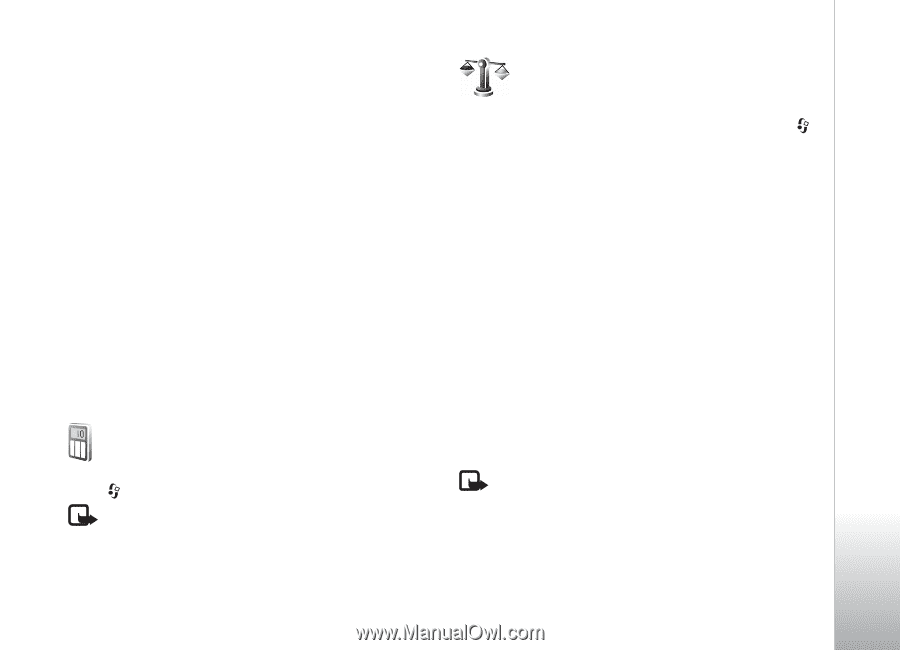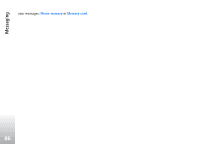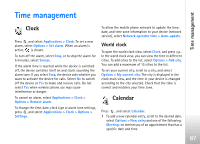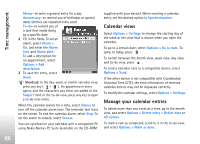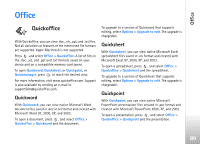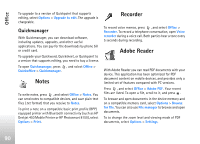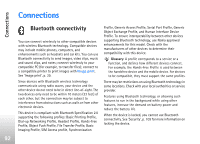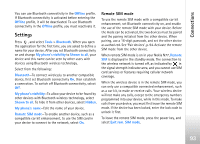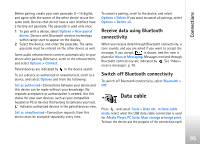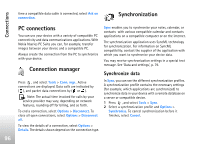Nokia N77 User Guide - Page 91
Calculator, Converter, Set base currency and exchange rates
 |
View all Nokia N77 manuals
Add to My Manuals
Save this manual to your list of manuals |
Page 91 highlights
Office When a PDF file is open, select Options and from the following: Zoom-to zoom in or out, resize the document to the screen width, or fit the whole PDF page to the screen Find-to search the document for a text View-to view the document in full screen or rotate it by 90 degrees Go to-to go to another page Save-to save the file to device memory or a compatible memory card Details-to display the properties of the PDF document For more information, visit www.adobe.com. To share questions, suggestions, and information about the application, visit the Adobe Reader for Symbian OS user forum at http://adobe.com/support/forums/main.html. Calculator Press , and select Office > Calculator. Note: This calculator has limited accuracy and is designed for simple calculations. Converter To convert measures from one unit to another, press , and select Office > Converter. Converter has limited accuracy, and rounding errors may occur. 1 In the Type field, select the measure you want to use. 2 In first Unit field, select the unit from which you want to convert. In the next Unit field, select the unit to which you want to convert. 3 In the first Amount field, enter the value you want to convert. The other Amount field changes automatically to show the converted value. Set base currency and exchange rates Select Type > Currency > Options > Currency rates. Before you can make currency conversions, you must select a base currency and add exchange rates. The rate of the base currency is always 1. Note: When you change base currency, you must enter new exchange rates because all previously set exchange rates are cleared. 91