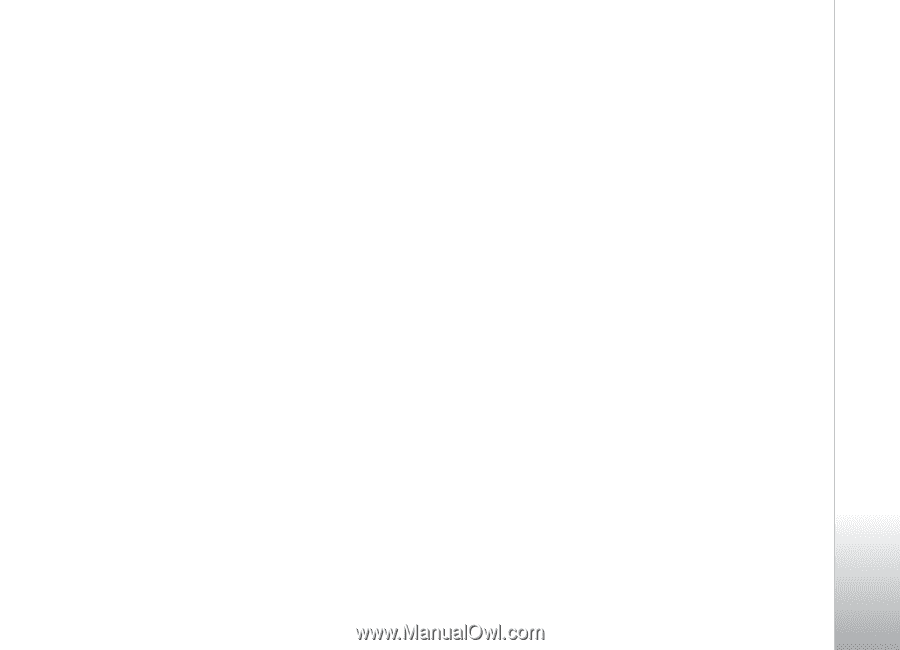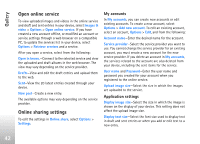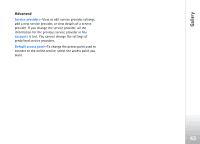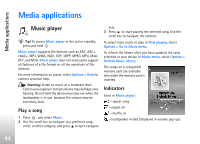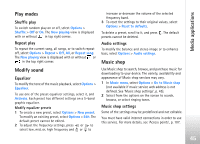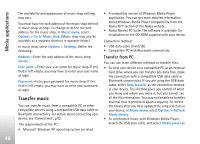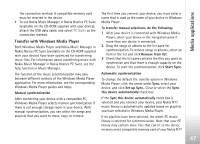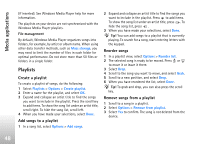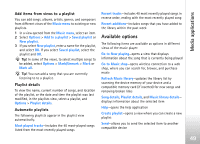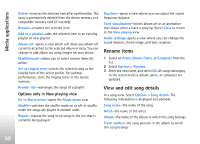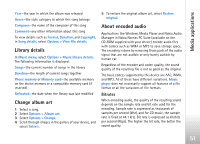Nokia N77 User Guide - Page 47
Transfer with Windows Media Player, Set up Sync.
 |
View all Nokia N77 manuals
Add to My Manuals
Save this manual to your list of manuals |
Page 47 highlights
Media applications the connection method. A compatible memory card must be inserted in the device. • To use Nokia Music Manager in Nokia Nseries PC Suite (available on the CD-ROM supplied with your device), attach the USB data cable, and select PC Suite as the connection method. Transfer with Windows Media Player Both Windows Media Player and Nokia Music Manager in Nokia Nseries PC Suite (available on the CD-ROM supplied with your device) have been optimized for transferring music files. For information about transferring music with Nokia Music Manager in Nokia Nseries PC Suite, see the help function in Music Manager. The function of the music synchronization may vary between different versions of the Windows Media Player application. For more information, see the corresponding Windows Media Player guides and helps. Manual synchronization After connecting your device with a compatible PC, Windows Media Player selects manual synchronization if there is not enough storage room in your device. With manual synchronization, you can select the songs and playlists that you want to move, copy, or remove. The first time you connect your device, you must enter a name that is used as the name of your device in Windows Media Player. To transfer manual selections, do the following: 1 After your device is connected with Windows Media Player, select your device in the navigation pane if more than one device is connected. 2 Drag the songs or albums to the list pane for synchronization. To remove songs or albums, select an item in the list and click Remove from list. 3 Check that the list pane contains the files you want to synchronize and that there is enough capacity on the device. To start the synchronization, click Start Sync.. Automatic synchronization To change the default file transfer option in Windows Media Player, click the arrow under Sync, select your device, and click Set up Sync.. Clear or select the Sync this device automatically check box. If the Sync this device automatically check box is selected and you connect your device, your Nokia N77 music library is automatically updated based on playlists you have selected in Windows Media Player. If no playlists have been selected, the whole PC music library is selected for synchronization. Note that your PC library may contain more files that can fit to the device memory and a compatible memory card of your Nokia N77 47