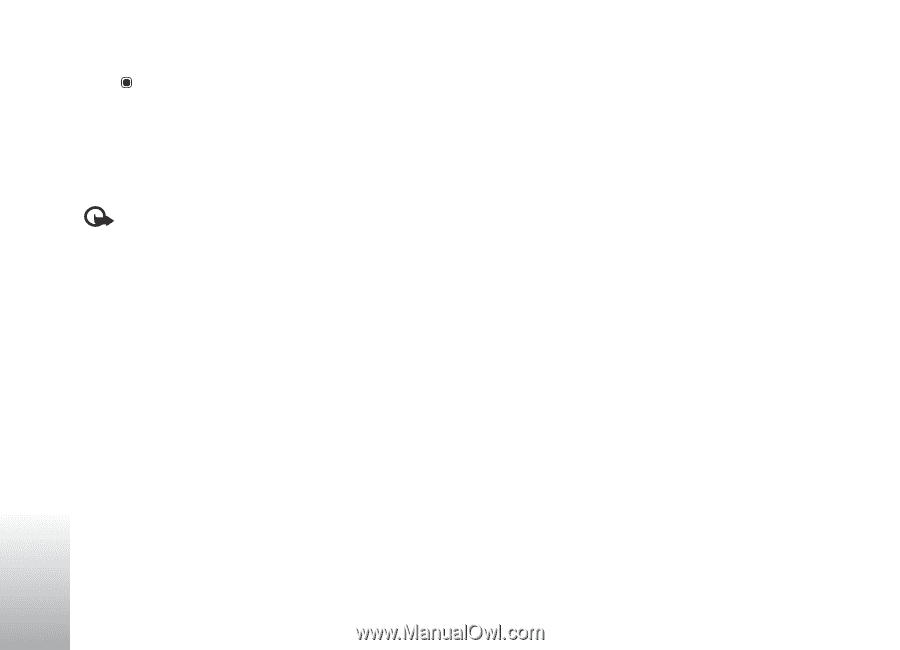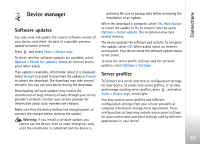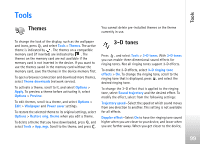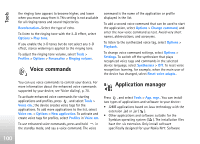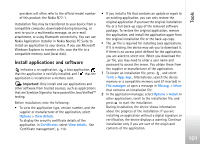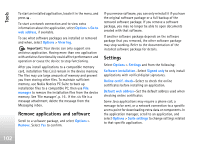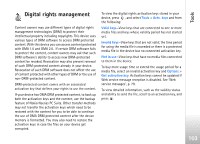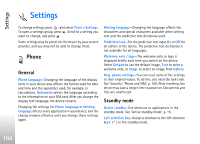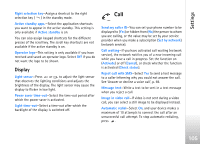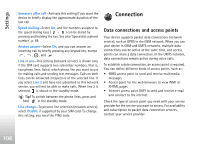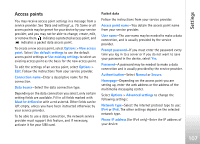Nokia N77 User Guide - Page 102
Remove applications and software, Settings
 |
View all Nokia N77 manuals
Add to My Manuals
Save this manual to your list of manuals |
Page 102 highlights
Tools To start an installed application, locate it in the menu, and press . To start a network connection and to view extra information about the application, select Options > Go to web address, if available. To see what software packages are installed or removed and when, select Options > View log. Important: Your device can only support one antivirus application. Having more than one application with antivirus functionality could affect performance and operation or cause the device to stop functioning. After you install applications to a compatible memory card, installation files (.sis) remain in the device memory. The files may use large amounts of memory and prevent you from storing other files. To maintain sufficient memory, use Nokia Nseries PC Suite to back up installation files to a compatible PC, then use File manager to remove the installation files from the device memory. See 'File manager', p. 16 . If the .sis file is a message attachment, delete the message from the Messaging inbox. Remove applications and software Scroll to a software package, and select Options > Remove. Select Yes to confirm. If you remove software, you can only reinstall it if you have the original software package or a full backup of the removed software package. If you remove a software package, you may no longer be able to open documents created with that software. If another software package depends on the software package that you removed, the other software package may stop working. Refer to the documentation of the installed software package for details. Settings Select Options > Settings and from the following: Software installation-Select Signed only to only install applications with verified digital signatures. Online certif. check-Select to check the online certificates before installing an application. Default web address-Set the default address used when checking online certificates. Some Java applications may require a phone call, a message to be sent, or a network connection to a specific access point for downloading extra data or components. In the application manager, scroll to an application, and select Options > Suite settings to change settings related to that specific application. 102