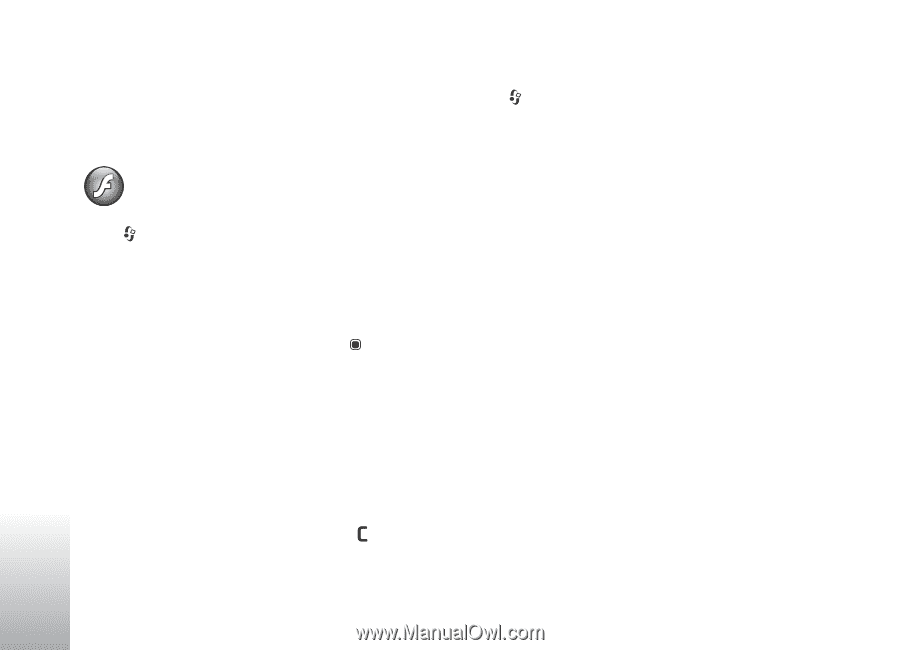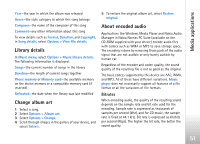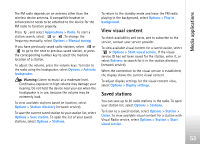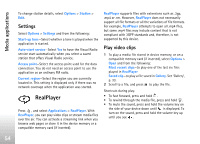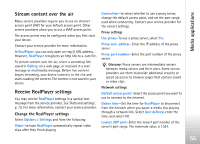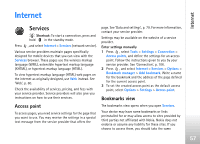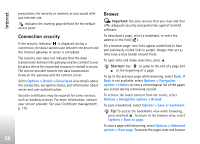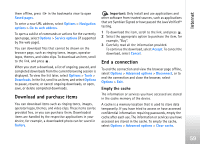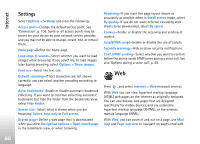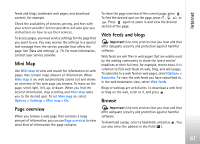Nokia N77 User Guide - Page 56
Flash Player, Organize flash files, Play flash files
 |
View all Nokia N77 manuals
Add to My Manuals
Save this manual to your list of manuals |
Page 56 highlights
Media applications Highest UDP port-Enter the highest port number of the server's port range. The maximum value is 65535. Select Options > Advanced settings to edit the bandwidth values for different networks. Flash Player Press , and select Applications > Flash Player. With Flash Player, you can view, play, and interact with compatible flash files made for mobile devices. Organize flash files To open a folder or play a flash file, press . To send a flash file to a compatible device, scroll to it, and press the call key. To copy or move a flash file to another folder, select Options > Organise > Copy to folder or Move to folder. To create a folder to organize your flash files, select Options > Organise > New folder. The available options may vary. To delete a flash file, scroll to it, and press . Play flash files Press , and select Applications > Flash Player and a flash file. To increase or decrease the volume, use the volume key. If available, select Options and from the following: Pause-to pause the playback Stop-to stop the playback Quality-to select the playback quality. If the playback appears uneven and slow, select Normal or Low. Full screen-to play the file using the entire display. To return to the normal screen, select Normal screen. Even though they are not visible in full screen, the key functions may still be available when you press either selection key. Fit to screen-to play the file in its original size after zooming it Pan mode on-to be able to move around the display with the scroll key when you have zoomed in 56