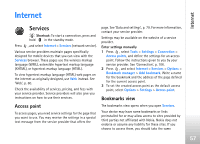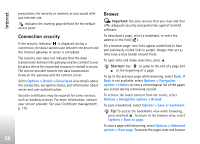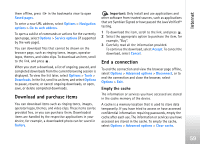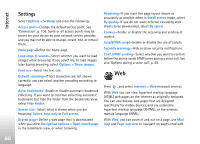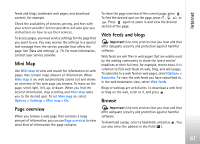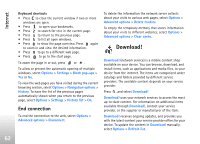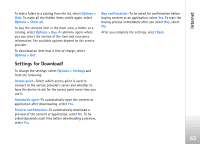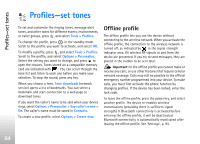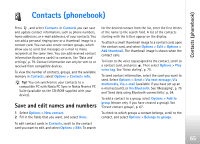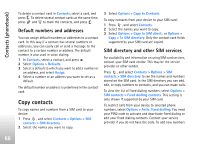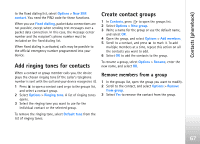Nokia N77 User Guide - Page 62
End connection, Download!
 |
View all Nokia N77 manuals
Add to My Manuals
Save this manual to your list of manuals |
Page 62 highlights
Internet Keyboard shortcuts • Press to close the current window if two or more windows are open. • Press to open your bookmarks. • Press to search for text in the current page. • Press to return to the previous page. • Press to list all open windows. • Press to show the page overview. Press again to zoom in and view the desired information. • Press to go to a different web page. • Press to go to the start page. To zoom the page in or out, press or . To allow or prevent the automatic opening of multiple windows, select Options > Settings > Block pop-ups > Yes or No. To view the web pages you have visited during the current browsing session, select Options > Navigation options > History. To have the list of the previous pages automatically shown when you return to the previous page, select Options > Settings > History list > On. End connection To end the connection to the web, select Options > Advanced options > Disconnect. To delete the information the network server collects about your visits to various web pages, select Options > Advanced options > Delete cookies. To empty the temporary memory that stores information about your visits to different websites, select Options > Advanced options > Clear cache. Download! Download! (network service) is a mobile content shop available on your device. You can browse, download, and install items, such as applications and media files, to your device from the internet. The items are categorized under catalogs and folders provided by different service providers. The available content depends on your service provider. Press , and select Download! Download! uses your network services to access the most up-to-date content. For information on additional items available through Download!, contact your service provider, or the supplier or manufacturer of the item. Download! receives ongoing updates, and provides you with the latest content your service provider offers for your device. To update the content in Download! manually, select Options > Refresh list. 62