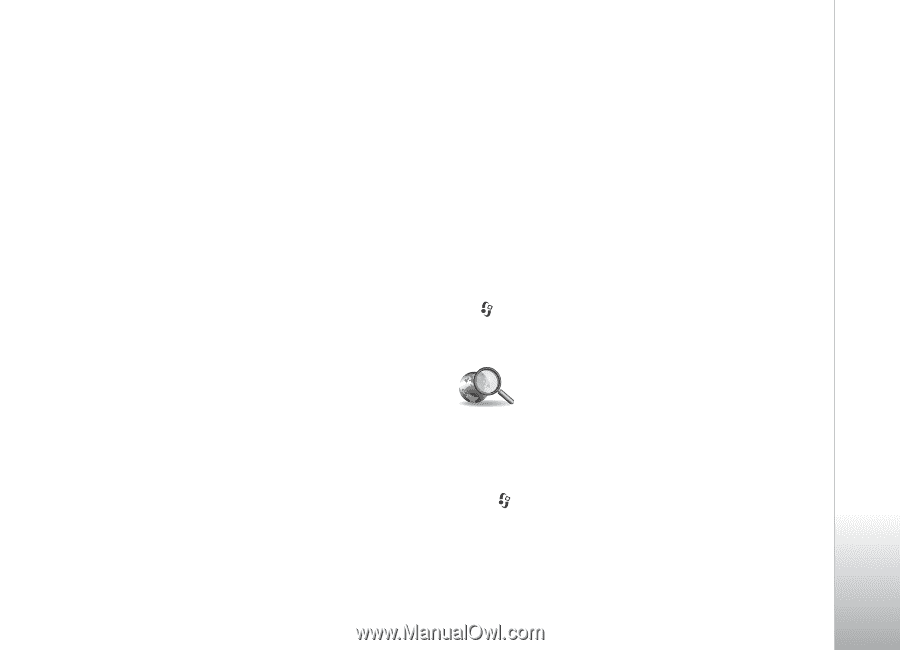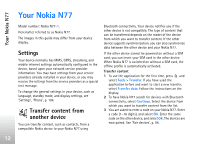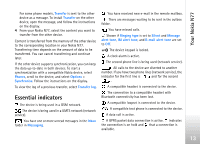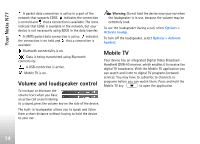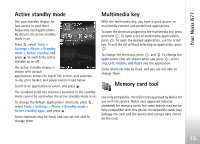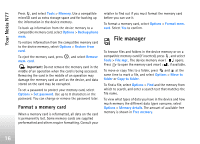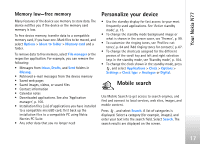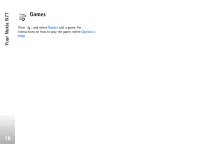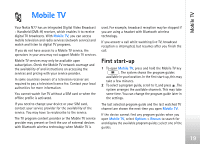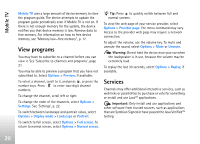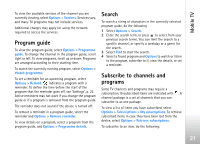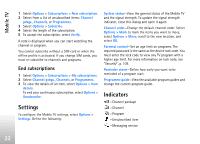Nokia N77 User Guide - Page 17
Memory low—free memory, Personalize your device, Mobile search - free theme download
 |
View all Nokia N77 manuals
Add to My Manuals
Save this manual to your list of manuals |
Page 17 highlights
Your Nokia N77 Memory low-free memory Many features of the device use memory to store data. The device notifies you if the device or the memory card memory is low. To free device memory, transfer data to a compatible memory card, if you have one. Mark files to be moved, and select Options > Move to folder > Memory card and a folder. To remove data to free memory, select File manager or the respective application. For example, you can remove the following: • Messages from Inbox, Drafts, and Sent folders in Messag. • Retrieved e-mail messages from the device memory • Saved web pages • Saved images, videos, or sound files • Contact information • Calendar notes • Downloaded applications. See also 'Application manager', p. 100. • Installation files (.sis) of applications you have installed to a compatible microSD card; first back up the installation files to a compatible PC using Nokia Nseries PC Suite. • Any other data that you no longer need Personalize your device • Use the standby display for fast access to your most frequently used applications. See 'Active standby mode', p. 15. • To change the standby mode background image or what is shown in the screen saver, see 'Themes', p. 99. • To customize the ringing tones, see 'Profiles-set tones', p. 64 and 'Add ringing tones for contacts', p. 67. • To change the shortcuts assigned for the different presses of the scroll key and left and right selection keys in the standby mode, see 'Standby mode', p. 104. • To change the clock shown in the standby mode, press , and select Applications > Clock > Options > Settings > Clock type > Analogue or Digital. Mobile search Use Mobile Search to get access to search engines, and find and connect to local services, web sites, images, and mobile content. Press , and select Search. A list of categories is displayed. Select a category (for example, images), and enter your text into the search field. Select Search. The search results are displayed on the screen. 17