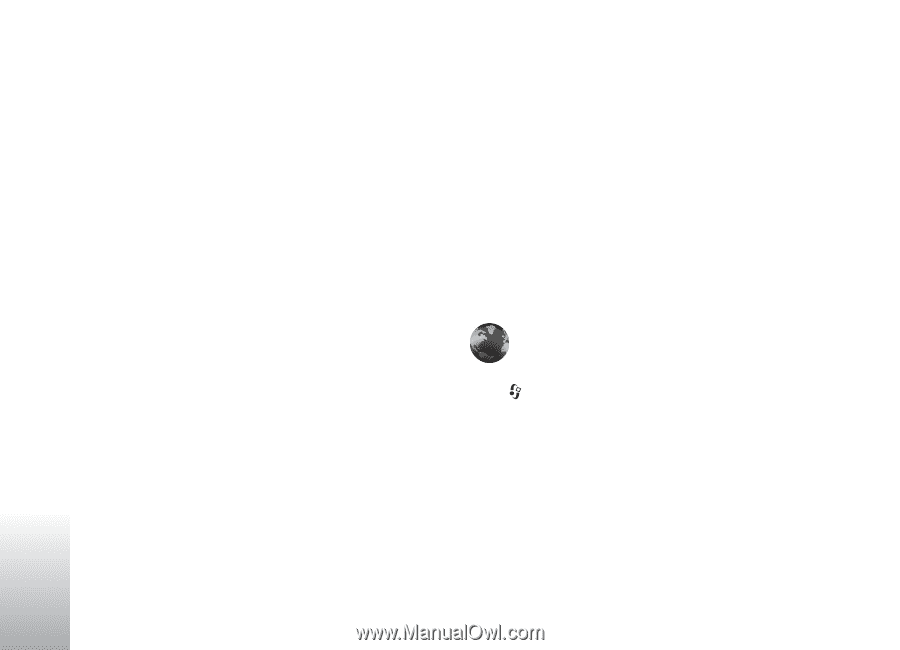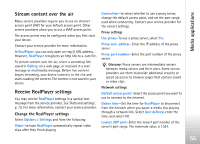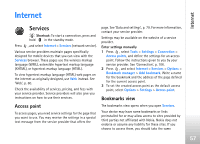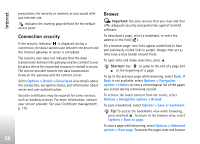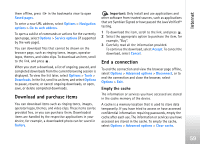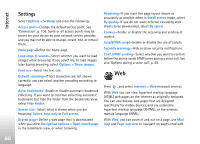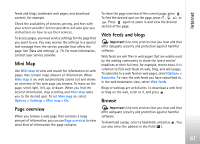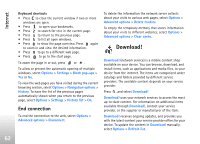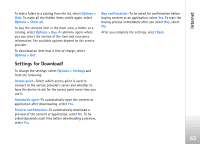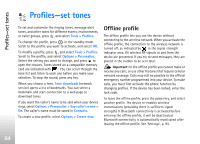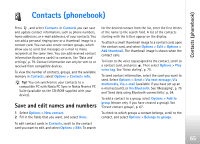Nokia N77 User Guide - Page 60
Settings, Web, Java/ECMA script
 |
View all Nokia N77 manuals
Add to My Manuals
Save this manual to your list of manuals |
Page 60 highlights
Internet Settings Select Options > Settings and from the following: Access point-Change the default access point. See 'Connection', p. 106. Some or all access points may be preset for your device by your network service provider, and you may not be able to change, create, edit, or remove them. Homepage-Define the home page. Load imgs. & sounds-Select whether you want to load images while browsing. If you select No, to load images later during browsing, select Options > Show images. Font size-Select the text size. Default encoding-If text characters are not shown correctly, you can select another encoding according to language. Auto. bookmarks-Enable or disable automatic bookmark collecting. If you want to continue collecting automatic bookmarks but hide the folder from the bookmarks view, select Hide folder. Screen size-Select what is shown when you are browsing: Select. keys only or Full screen. Search page-Define a web page that is downloaded when you select Navigation options > Open search page in the bookmarks view, or when browsing. Rendering-If you want the page layout shown as accurately as possible when in Small screen mode, select By quality. If you do not want external cascading style sheets to be downloaded, select By speed. Cookies-Enable or disable the receiving and sending of cookies. Java/ECMA script-Enable or disable the use of scripts. Security warnings-Hide or show security notifications. Conf. DTMF sending-Select whether you want to confirm before the device sends DTMF tones during a voice call. See also 'Options during a voice call', p. 69. Web Press , and select Internet > Web (network service). With Web you can view hypertext markup language (HTML) web pages on the internet as originally designed. You can also browse web pages that are designed specifically for mobile devices, and use extensible hypertext markup language (XHTML), or the wireless markup language (WML). With Web, you can zoom in and out on a page, use Mini map and Page overview to navigate on pages, read web 60