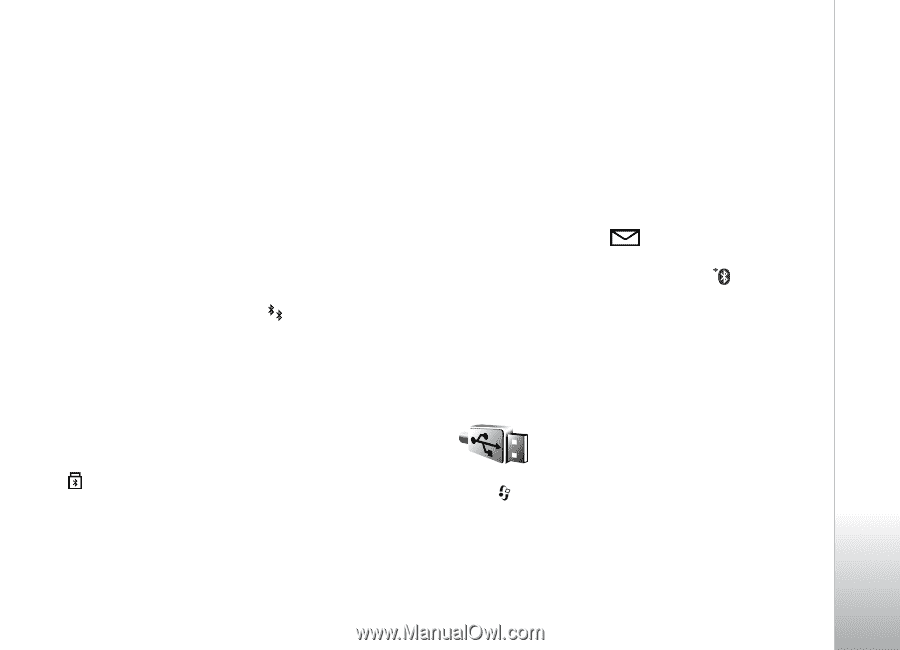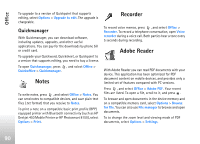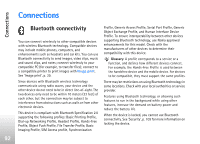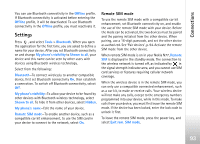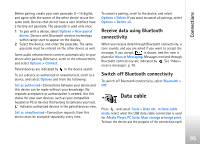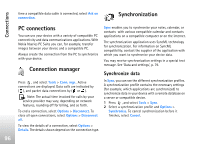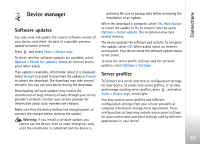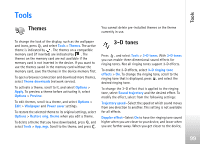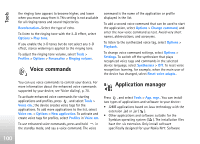Nokia N77 User Guide - Page 95
Receive data using Bluetooth connectivity, Switch off Bluetooth connectivity, Data cable
 |
View all Nokia N77 manuals
Add to My Manuals
Save this manual to your list of manuals |
Page 95 highlights
Connections Before pairing, create your own passcode (1-16 digits), and agree with the owner of the other device to use the same code. Devices that do not have a user interface have a factory-set passcode. The passcode is used only once. 1 To pair with a device, select Options > New paired device. Devices with Bluetooth wireless technology within range start to appear on the display. 2 Select the device, and enter the passcode. The same passcode must be entered on the other device as well. Some audio enhancements connect automatically to your device after pairing. Otherwise, scroll to the enhancement, and select Options > Connect. Paired devices are indicated by in the device search. To set a device as authorized or unauthorized, scroll to a device, and select Options and from the following: Set as authorised-Connections between your device and this device can be made without your knowledge. No separate acceptance or authorization is needed. Use this status for your own devices, such as your compatible headset or PC or devices that belong to someone you trust. indicates authorized devices in the paired devices view. Set as unauthorised-Connection requests from this device must be accepted separately every time. To cancel a pairing, scroll to the device, and select Options > Delete. If you want to cancel all pairings, select Options > Delete all. Receive data using Bluetooth connectivity When you receive data through Bluetooth connectivity, a tone sounds, and you are asked if you want to accept the message. If you accept, is shown, and the item is placed in Inbox in Messaging. Messages received through Bluetooth connectivity are indicated by . See 'Inbox- receive messages', p. 78. Switch off Bluetooth connectivity To switch off Bluetooth connectivity, select Bluetooth > Off. Data cable Press , and select Tools > Data cbl.. In Data cable mode, select what the USB data cable connection is used for: Media Player, PC Suite, Mass storage or Image print. To have the device ask the purpose of the connection each 95