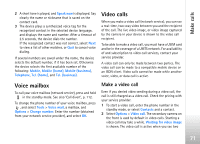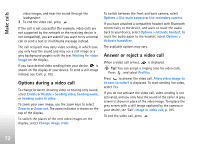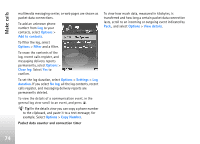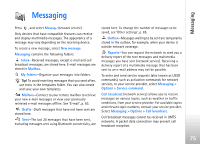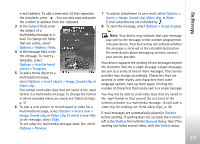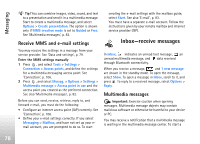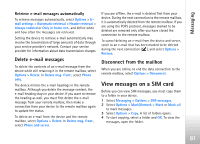Nokia N77 User Guide - Page 76
Write text, Write and send messages, Predictive text on, Matches, Spell, New message
 |
View all Nokia N77 manuals
Add to My Manuals
Save this manual to your list of manuals |
Page 76 highlights
Messaging Write text ABC, abc, and Abc indicate the selected character mode. 123 indicates the number mode. To switch between the letter and number mode, press and hold . To switch between the different character modes, press . To insert a number in the letter mode, press and hold the desired number key. is displayed when you write text using traditional text input and when using predictive text input. With predictive input, you can enter any letter with a single keypress. Predictive text input is based on a built-in dictionary to which you can add new words. To activate predictive text input, press , and select Predictive text on. Tip! To turn predictive text input on or off, quickly press twice. When using the predictive input, if the word is not correct, press repeatedly to view the matching words the dictionary has found one by one, or press , and select Predictive text > Matches. If the ? character is shown after the word, the word is not in the dictionary. To add a word to the dictionary, select Spell, enter the word using traditional text input, and select OK. The word is added to the dictionary. When the dictionary is full, a new word replaces the oldest added word. To open a list of special characters, press and hold . Tip! To insert several special characters at the same time, press when you select each character. Write and send messages Before you can create a multimedia message or write an e-mail, you must have the correct connection settings in place. See 'Receive MMS and e-mail settings', p. 78 and 'E-mail', p. 83. The wireless network may limit the size of MMS messages. If the inserted picture exceeds this limit, the device may make it smaller so that it can be sent by MMS. 1 Select New message and from the following: Text message-to send a text message Multimedia message-to send a multimedia message (MMS) E-mail-to send an e-mail If you have not set up your e-mail account, you are prompted to do so. To start creating the e-mail settings with the mailbox guide, select Start. 2 In the To field, press to select recipients or groups from contacts, or enter the recipient's phone number or 76