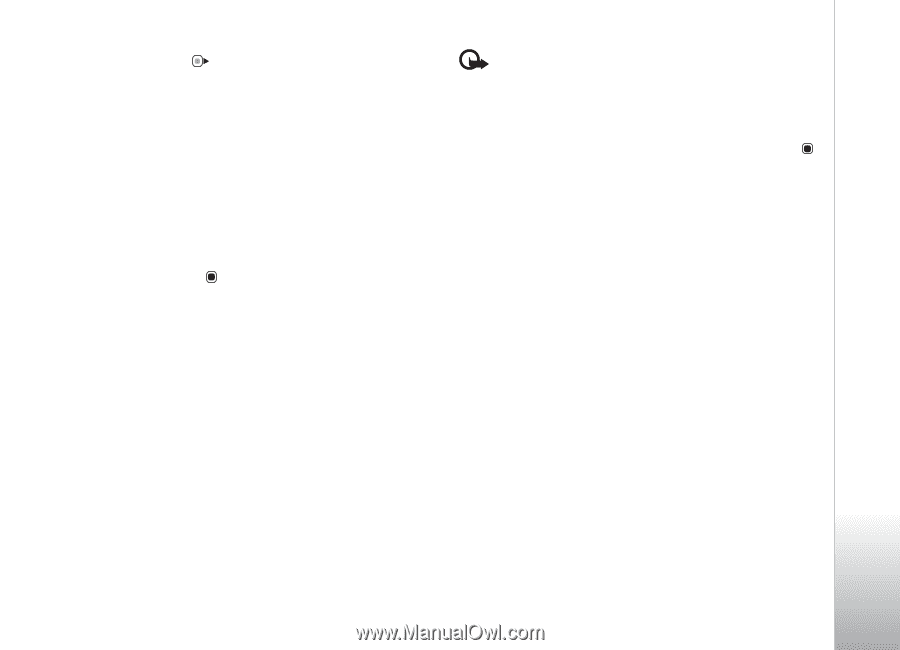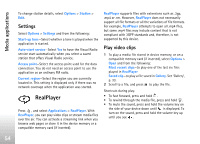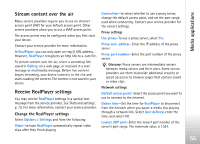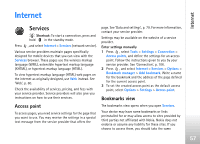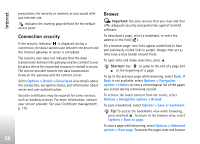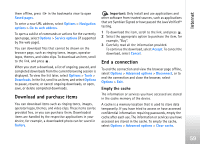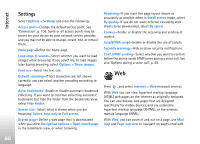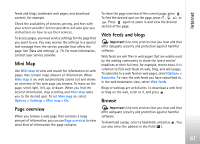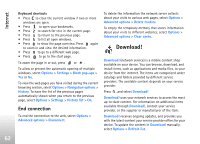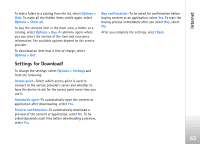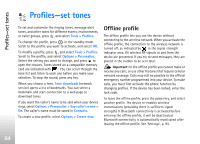Nokia N77 User Guide - Page 59
Download and purchase items, End a connection, Empty the cache - themes free download
 |
View all Nokia N77 manuals
Add to My Manuals
Save this manual to your list of manuals |
Page 59 highlights
Internet them offline, press in the bookmarks view to open Saved pages. To enter a new URL address, select Options > Navigation options > Go to web address. To open a sublist of commands or actions for the currently open page, select Options > Service options (if supported by the web page). You can download files that cannot be shown on the browser page, such as ringing tones, images, operator logos, themes, and video clips. To download an item, scroll to the link, and press . When you start a download, a list of ongoing, paused, and completed downloads from the current browsing session is displayed. To view the list later, select Options > Tools > Downloads. In the list, scroll to an item, and select Options to pause, resume, or cancel ongoing downloads, or open, save, or delete completed downloads. Download and purchase items You can download items such as ringing tones, images, operator logos, themes, and video clips. These items can be provided free, or you can purchase them. Downloaded items are handled by the respective applications in your device, for example, a downloaded photo can be saved in Gallery. Important: Only install and use applications and other software from trusted sources, such as applications that are Symbian Signed or have passed the Java VerifiedTM testing. 1 To download the item, scroll to the link, and press . 2 Select the appropriate option to purchase the item, for example, "Buy". 3 Carefully read all the information provided. To continue the download, select Accept. To cancel the download, select Cancel. End a connection To end the connection and view the browser page offline, select Options > Advanced options > Disconnect, or to end the connection and close the browser, select Options > Exit. Empty the cache The information or services you have accessed are stored in the cache memory of the device. A cache is a memory location that is used to store data temporarily. If you have tried to access or have accessed confidential information requiring passwords, empty the cache after each use. The information or services you have accessed are stored in the cache. To empty the cache, select Options > Advanced options > Clear cache. 59