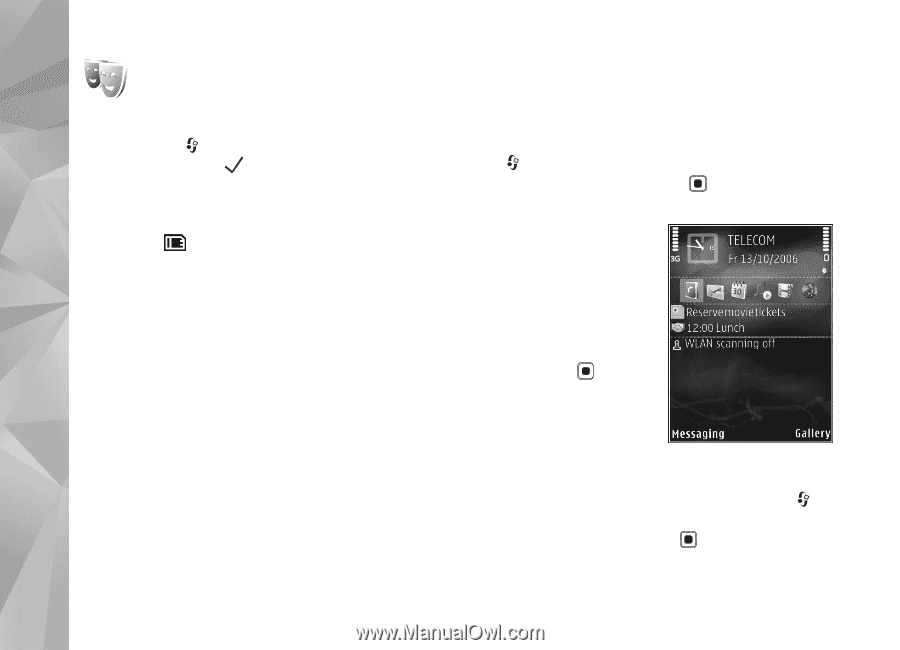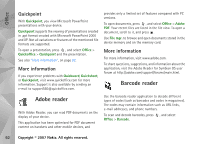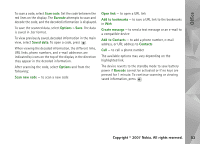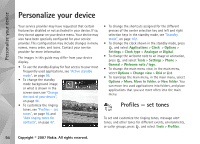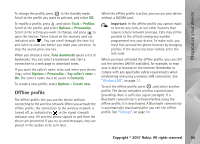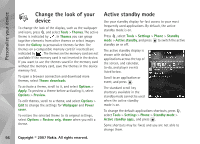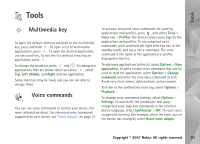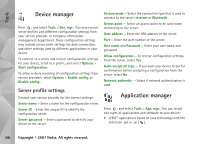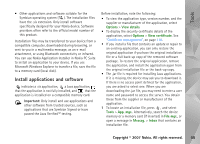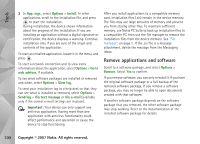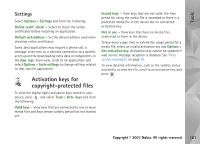Nokia N93i User Guide - Page 106
Change the look of your device, Active standby, Standby mode - themes download
 |
View all Nokia N93i manuals
Add to My Manuals
Save this manual to your list of manuals |
Page 106 highlights
Personalize your device Change the look of your device To change the look of the display, such as the wallpaper and icons, press , and select Tools > Themes. The active theme is indicated by . In Themes you can group together elements from other themes or select images from the Gallery to personalize themes further. The themes on a compatible memory card (if inserted) are indicated by . The themes on the memory card are not available if the memory card is not inserted in the device. If you want to use the themes saved in the memory card without the memory card, save the themes in the device memory first. To open a browser connection and download more themes, select Theme downloads. To activate a theme, scroll to it, and select Options > Apply. To preview a theme before activating it, select Options > Preview. To edit themes, scroll to a theme, and select Options > Edit to change the settings for Wallpaper and Power saver. To restore the selected theme to its original settings, select Options > Restore orig. theme when you edit a theme. Active standby mode Use your standby display for fast access to your most frequently used applications. By default, the active standby mode is on. Press , select Tools > Settings > Phone > Standby mode > Active standby, and press to switch the active standby on or off. The active standby display is shown with default applications across the top of the screen, and calendar, to-do, and player events listed below. Scroll to an application or event, and press . The standard scroll key shortcuts available in the standby mode cannot be used when the active standby mode is on. To change the default applications shortcuts, press , select Tools > Settings > Phone > Standby mode > Active standby apps., and press . Some shortcuts may be fixed, and you are not able to change them. 96 Copyright © 2007 Nokia. All rights reserved.