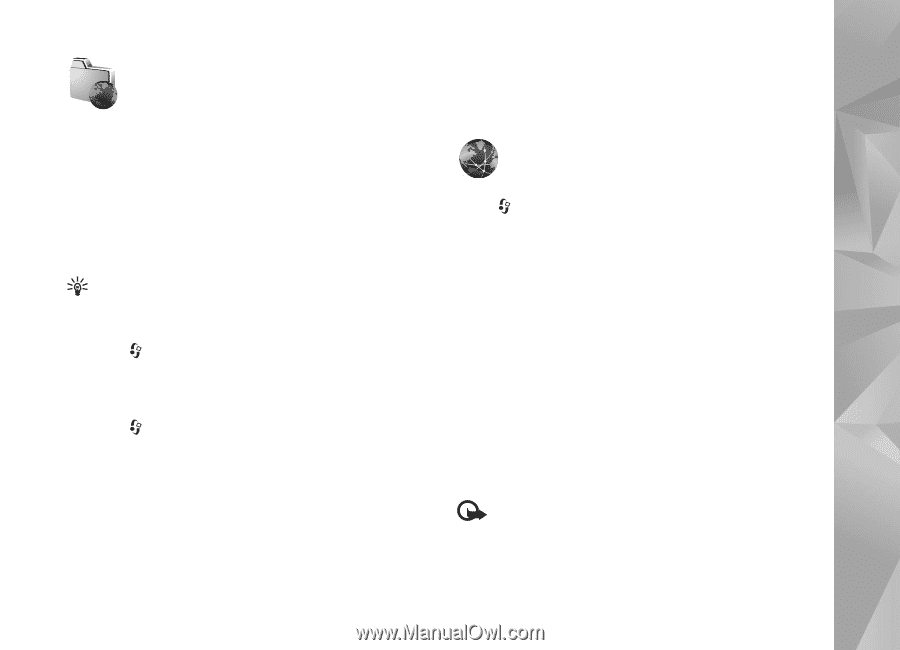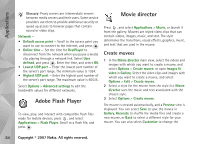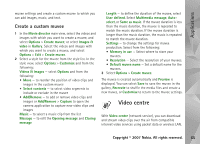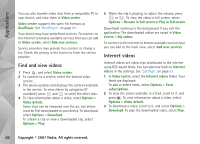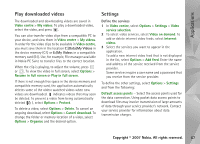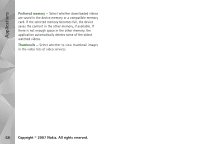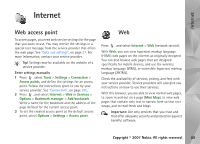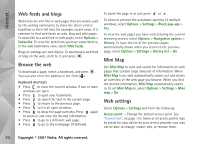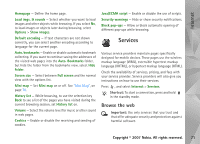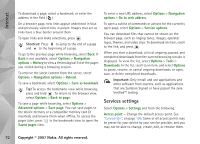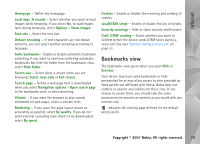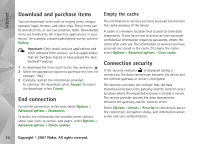Nokia N93i User Guide - Page 79
Internet, Web access point, Web
 |
View all Nokia N93i manuals
Add to My Manuals
Save this manual to your list of manuals |
Page 79 highlights
Internet Internet Web access point To access pages, you need web service settings for the page that you want to use. You may receive the settings in a special text message from the service provider that offers the web page. See "Data and settings", on page 37. For more information, contact your service provider. Tip! Settings may be available on the website of a service provider. Enter settings manually 1 Press , select Tools > Settings > Connection > Access points, and define the settings for an access point. Follow the instructions given to you by your service provider. See "Connection", on page 105. 2 Press , and select Internet > Web or Services > Options > Bookmark manager > Add bookmark. Write a name for the bookmark and the address of the page defined for the current access point. 3 To set the created access point as the default access point, select Options > Settings > Access point. Web Press , and select Internet > Web (network service). With Web, you can view hypertext markup language (HTML) web pages on the internet as originally designed. You can also browse web pages that are designed specifically for mobile devices, and use the wireless markup language (WML), or extensible hypertext markup language (XHTML). Check the availability of services, pricing, and fees with your service provider. Service providers will also give you instructions on how to use their services. With this browser, you are able to view normal web pages, to zoom in and out on a page (Mini Map), to view web pages that contain only text in narrow form so that text wraps, and to read feeds and blogs. Important: Use only services that you trust and that offer adequate security and protection against harmful software. Copyright © 2007 Nokia. All rights reserved. 69