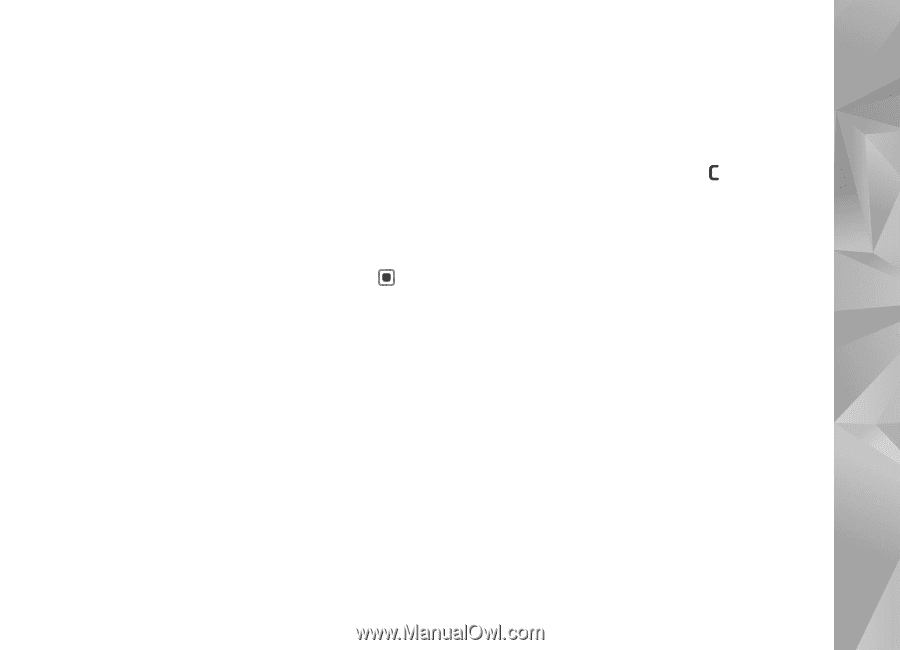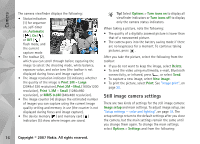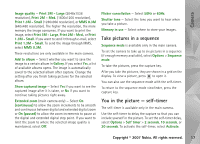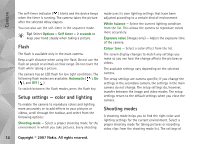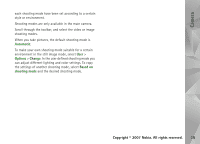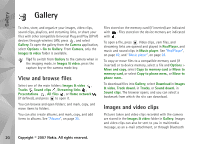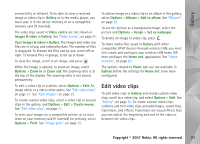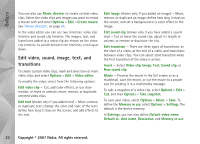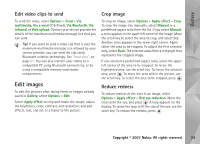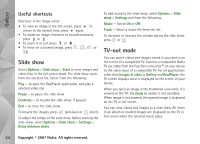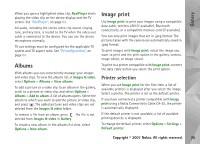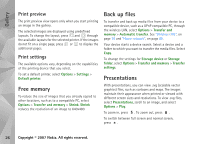Nokia N93i User Guide - Page 31
Edit video clips, Gallery
 |
View all Nokia N93i manuals
Add to My Manuals
Save this manual to your list of manuals |
Page 31 highlights
Gallery connectivity or infrared. To be able to view a received image or video clip in Gallery or in the media player, you must save it in the device memory or on a compatible memory card (if inserted). The video clips saved in Video centre are not shown in Images & video in Gallery. See "Video centre", on page 65. Open Images & video in Gallery. The images and video clip files are in a loop, and ordered by date. The number of files is displayed. To browse the files one by one, scroll left or right. To browse files in groups, scroll up or down. To view the image, scroll to an image, and press . When the image is opened, to zoom an image, select Options > Zoom in or Zoom out. The zooming ratio is at the top of the display. The zooming ratio is not stored permanently. To edit a video clip or a photo, select Options > Edit. An image editor or a video editor opens. See "Edit video clips", on page 21. See "Edit images", on page 23. To create custom video clips, select a video clip or several clips in the gallery, and Options > Edit > Create muvee. See "Edit video clips", on page 21. To print your images on a compatible printer, or to store them on your memory card (if inserted) for printing, select Options > Print. See "Image print", on page 25. To add an image or a video clip to an album in the gallery, select Options > Albums > Add to album. See "Albums", on page 25. To use the picture as a background image, select the picture and Options > Assign > Set as wallpaper. To delete an image or video clip, press . To share media files saved in Gallery with other compatible UPnP devices through wireless LAN, you must first create and configure your wireless LAN home IAP, then configure the Home net. application. See "Home network", on page 85. The options related to Home net. are not available in Gallery before the settings for Home net. have been configured. Edit video clips To edit video clips in Gallery and create custom video clips, scroll to a video clip, and select Options > Edit. See "Gallery", on page 20. To create custom video clips, combine and trim video clips, and add images, sound clips, transitions, and effects. Transitions are visual effects that you can add at the beginning and end of the video or between the video clips. Copyright © 2007 Nokia. All rights reserved. 21