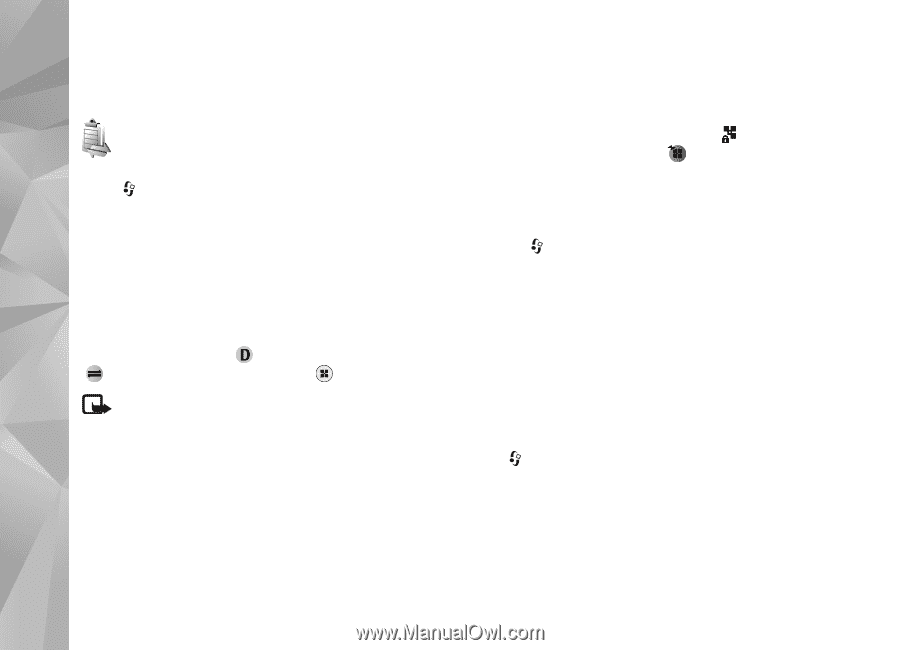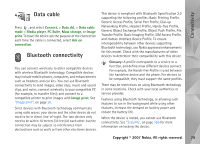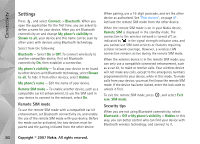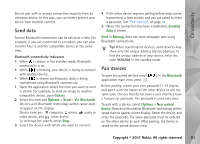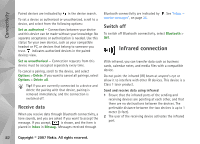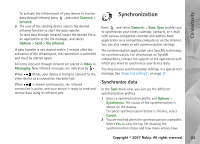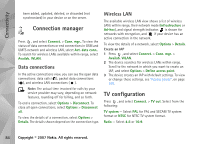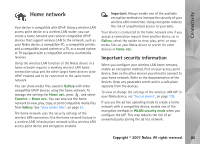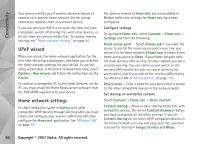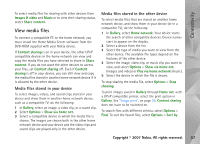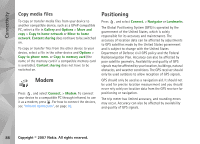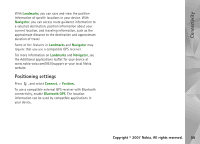Nokia N93i User Guide - Page 94
Connection manager, Data connections, Wireless LAN, TV configuration
 |
View all Nokia N93i manuals
Add to My Manuals
Save this manual to your list of manuals |
Page 94 highlights
Connectivity been added, updated, deleted, or discarded (not synchronized) in your device or on the server. Connection manager Press , and select Connect. > Conn. mgr.. To view the status of data connections or end connections in GSM and UMTS network and wireless LAN, select Act. data conn.. To search for wireless LANs available within range, select Availab. WLAN. Data connections In the active connections view, you can see the open data connections: data calls ( ), packet data connections ( ), and wireless LAN connections ( ). Note: The actual time invoiced for calls by your service provider may vary, depending on network features, rounding off for billing, and so forth. To end a connection, select Options > Disconnect. To close all open connections, select Options > Disconnect all. To view the details of a connection, select Options > Details. The details shown depend on the connection type. Wireless LAN The available wireless LAN view shows a list of wireless LANs within range, their network mode (Infrastructure or Ad-hoc), and signal strength indicator. is shown for networks with encryption, and if your device has an active connection in the network. To view the details of a network, select Options > Details. Create an IAP 1 Press , and select Connect. > Conn. mgr. > Availab. WLAN. 2 The device searches for wireless LANs within range. Scroll to the network in which you want to create an IAP, and select Options > Define access point. 3 The device creates an IAP with default settings. To view or change these settings, see "Access points", on page 105. TV configuration Press , and select Connect. > TV out. Select from the following: TV system - Select PAL for PAL and SECAM TV system format or NTSC for NTSC TV system format. Ratio - Select 4:3 or 16:9. 84 Copyright © 2007 Nokia. All rights reserved.