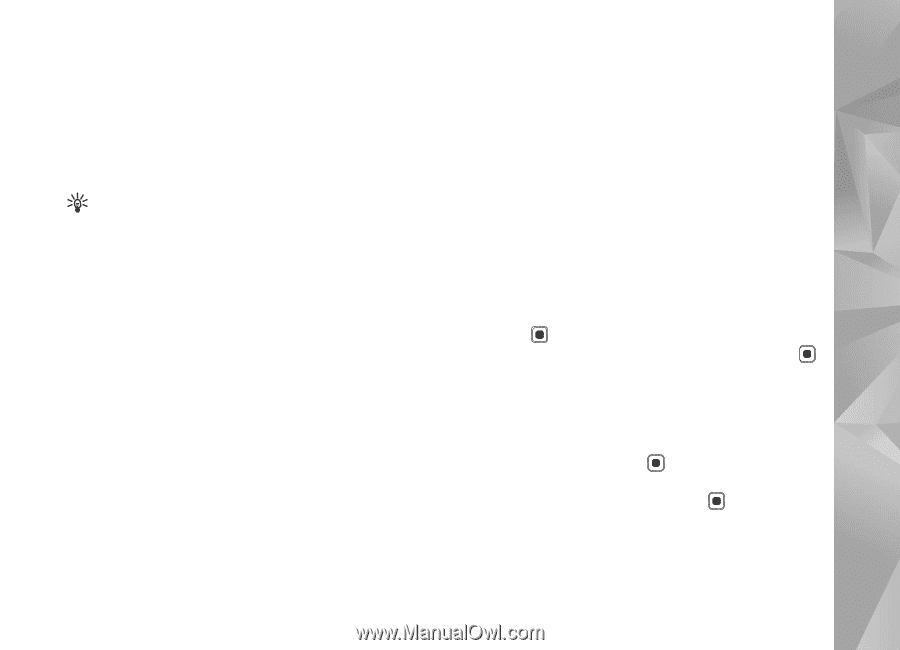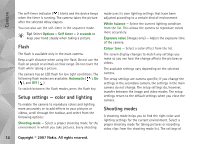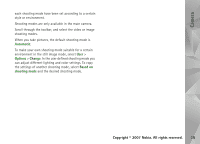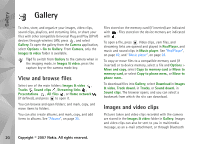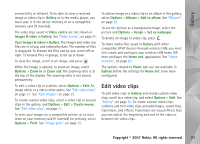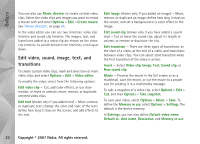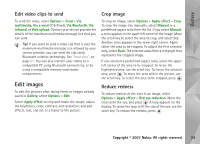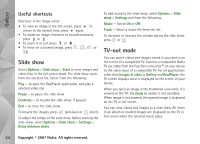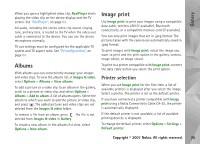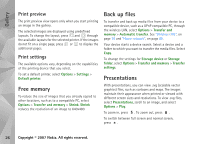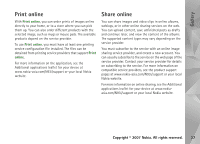Nokia N93i User Guide - Page 33
Edit video clips to send, Edit images, Crop image, Reduce redness - manual
 |
View all Nokia N93i manuals
Add to My Manuals
Save this manual to your list of manuals |
Page 33 highlights
Gallery Edit video clips to send To send the video, select Options > Send > Via multimedia, Via e-mail (if defined), Via Bluetooth, Via infrared, or Web upload. Contact your service provider for details of the maximum multimedia message size that you can send. Tip! If you want to send a video clip that is over the maximum multimedia message size allowed by your service provider, you can send the clip using Bluetooth wireless technology. See "Send data", on page 81. You can also transfer your videos to a compatible PC using Bluetooth connectivity, or by using a compatible memory card reader enhancement. Edit images To edit the pictures after taking them, or images already saved in Gallery, select Options > Edit. Select Apply effect to crop and rotate the image; adjust the brightness, color, contrast, and resolution; and add effects, text, clip art, or a frame to the picture. Crop image To crop an image, select Options > Apply effect > Crop. To crop the image size manually, select Manual or a predefined aspect ratio from the list. If you select Manual, a cross appears in the upper left corner of the image. Move the scroll key to select the area to crop, and select Set. Another cross appears in the lower right corner. Again select the area to be cropped. To adjust the first selected area, select Back. The selected areas form a rectangle that represents the cropped image. If you selected a predefined aspect ratio, select the upper left corner of the area to be cropped. To resize the highlighted area, use the scroll key. To freeze the selected area, press . To move the area within the picture, use the scroll key. To select the area to be cropped, press . Reduce redness To reduce redness of the eyes in an image, select Options > Apply effect > Red eye reduction. Move the cross onto the eye, and press . A loop appears on the display. To resize the loop to fit the size of the eye, use the scroll key. To reduce the redness, press . Copyright © 2007 Nokia. All rights reserved. 23