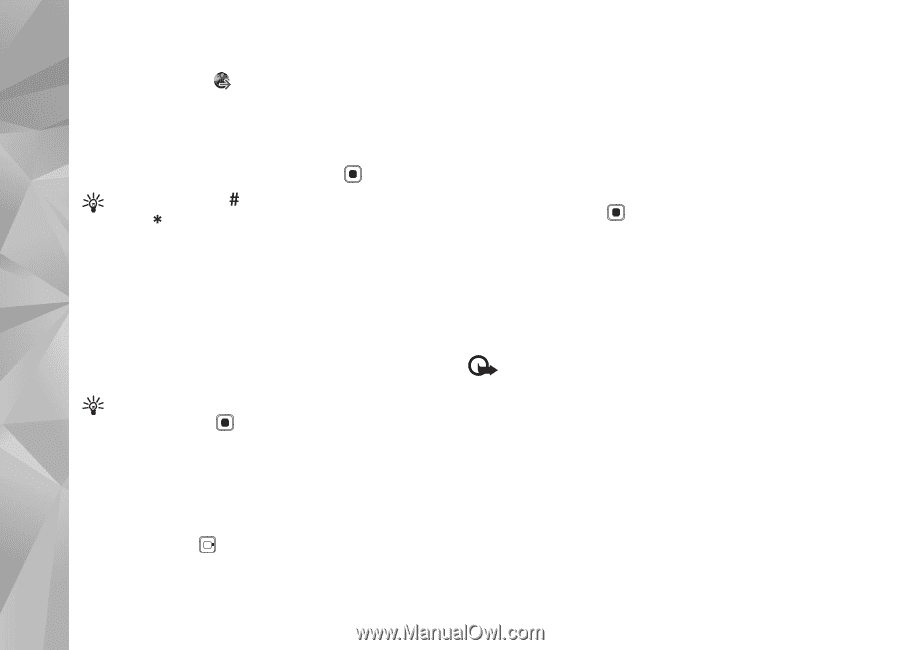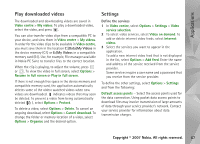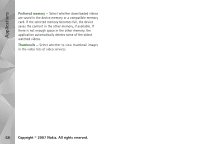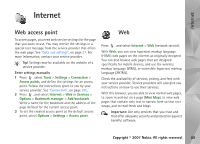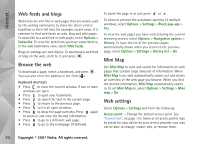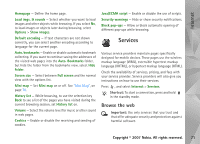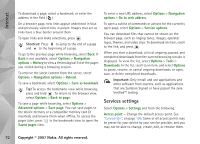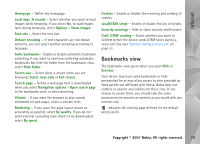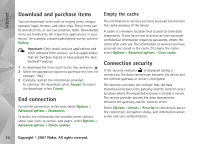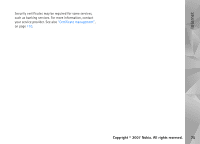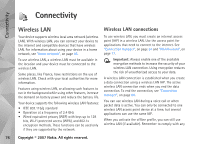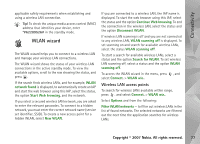Nokia N93i User Guide - Page 82
Services settings, Shortcut, Important - themes
 |
View all Nokia N93i manuals
Add to My Manuals
Save this manual to your list of manuals |
Page 82 highlights
Internet To download a page, select a bookmark, or enter the address in the field ( ). On a browser page, new links appear underlined in blue and previously visited links in purple. Images that act as links have a blue border around them. To open links and make selections, press . Shortcut: Press to jump to the end of a page and to the beginning of a page. To go to the previous page while browsing, select Back. If Back is not available, select Options > Navigation options > History to view a chronological list of the pages you visited during a browsing session. To retrieve the latest content from the server, select Options > Navigation options > Reload. To save a bookmark, select Options > Save as bookmark. Tip! To access the bookmarks view while browsing, press and hold . To return to the browser view, select Options > Back to page. To save a page while browsing, select Options > Advanced options > Save page. You can save pages to the device memory or a compatible memory card (if inserted), and browse them when offline. To access the pages later, press in the bookmarks view to open the Saved pages view. To enter a new URL address, select Options > Navigation options > Go to web address. To open a sublist of commands or actions for the currently open page, select Options > Service options. You can download files that cannot be shown on the browser page, such as ringing tones, images, operator logos, themes, and video clips. To download an item, scroll to the link, and press . When you start a download, a list of ongoing, paused, and completed downloads from the current browsing session is displayed. To view the list, select Options > Tools > Downloads. In the list, scroll to an item, and select Options to pause, resume, or cancel ongoing downloads, or open, save, or delete completed downloads. Important: Only install and use applications and other software from sources, such as applications that are Symbian Signed or have passed the Java VerifiedTM testing. Services settings Select Options > Settings and from the following: Access point - Change the default access point. See "Connection", on page 105. Some or all access points may be preset for your device by your service provider, and you may not be able to change, create, edit, or remove them. 72 Copyright © 2007 Nokia. All rights reserved.