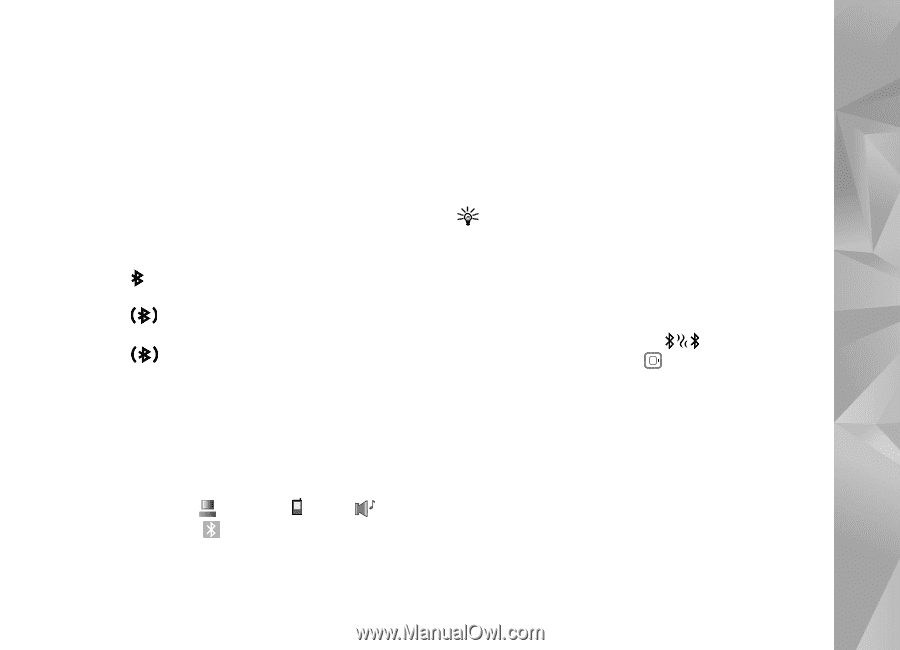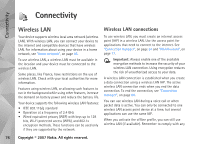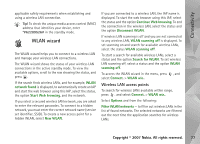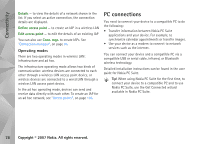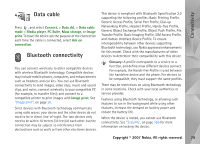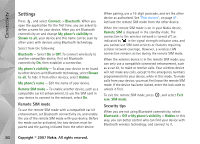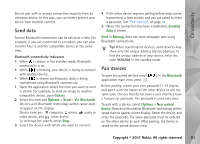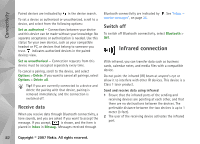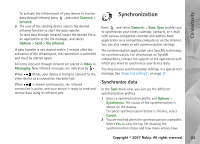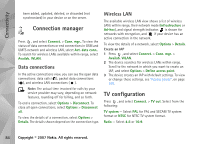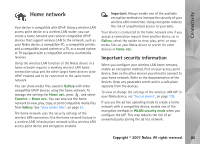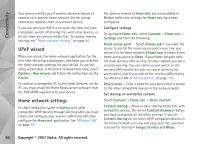Nokia N93i User Guide - Page 91
Send data, Pair devices, Gallery, Options, Via Bluetooth, Sending, Messag., Bluetooth, New paired
 |
View all Nokia N93i manuals
Add to My Manuals
Save this manual to your list of manuals |
Page 91 highlights
Connectivity Do not pair with or accept connection requests from an unknown device. In this way, you can better protect your device from harmful content. Send data Several Bluetooth connections can be active at a time. For example, if you are connected to a headset, you can also transfer files to another compatible device at the same time. Bluetooth connectivity indicators • When is shown in the standby mode, Bluetooth connectivity is on. • When is blinking, your device is trying to connect with another device. • When is shown continuously, data is being transmitted using Bluetooth connectivity. 1 Open the application where the item you want to send is stored. For example, to send an image to another compatible device, open Gallery. 2 Select the item and Options > Send > Via Bluetooth. Devices with Bluetooth technology within range start to appear on the display. Device icons are: computer, phone, audio or video device, and other device. To interrupt the search, select Stop. 3 Select the device with which you want to connect. 4 If the other device requires pairing before data can be transmitted, a tone sounds, and you are asked to enter a passcode. See "Pair devices", on page 81. 5 When the connection has been established, Sending data is shown. Sent in Messag. does not store messages sent using Bluetooth connectivity. Tip! When searching for devices, some devices may show only the unique address (device address). To find the unique address of your device, enter the code *#2820# in the standby mode. Pair devices To open the paired devices view ( application main view, press . ), in the Bluetooth Before pairing, create your own passcode (1-16 digits), and agree with the owner of the other device to use the same code. Devices that do not have a user interface have a factory-set passcode. The passcode is used only once. To pair with a device, select Options > New paired device. Devices with wireless Bluetooth technology within range start to appear on the display. Select the device, and enter the passcode. The same passcode must be entered on the other device as well. After pairing, the device is saved to the paired devices view. Copyright © 2007 Nokia. All rights reserved. 81