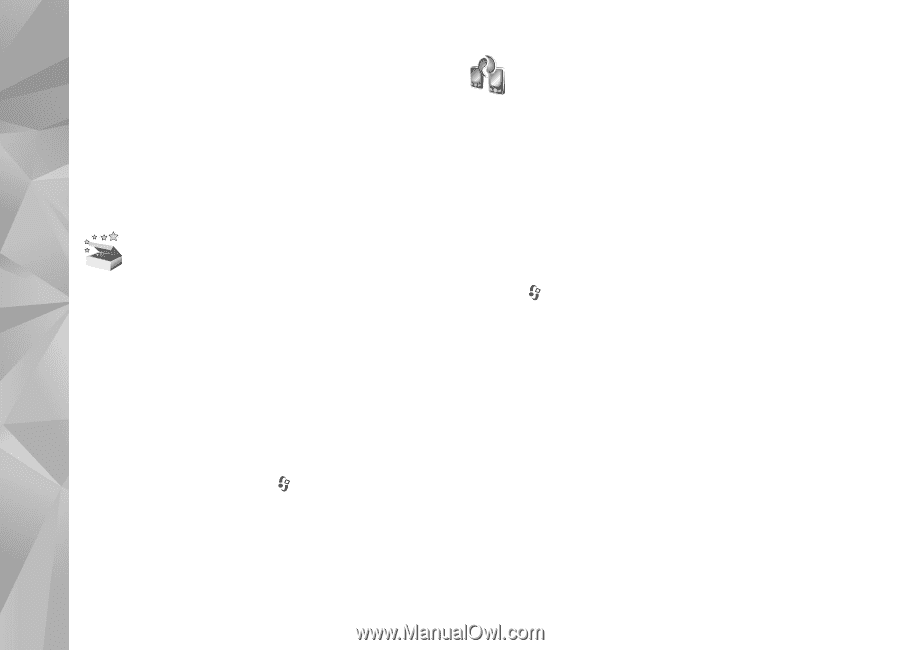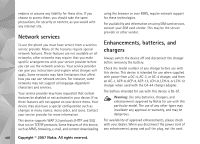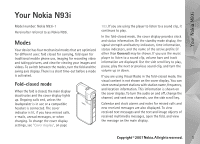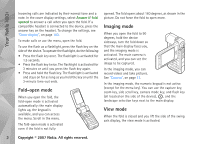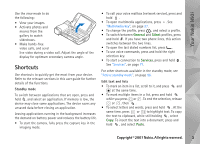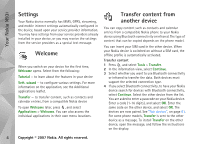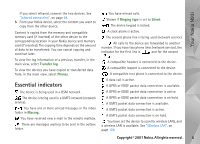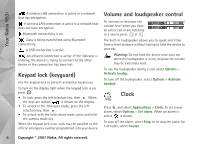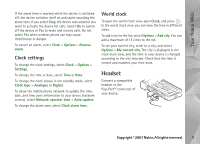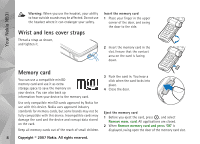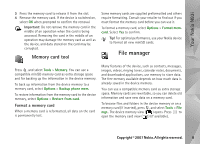Nokia N93i User Guide - Page 14
Settings, Welcome, Transfer content from another device, Tutorial, Sett. wizard, Transfer - mobile
 |
View all Nokia N93i manuals
Add to My Manuals
Save this manual to your list of manuals |
Page 14 highlights
Your Nokia N93i Settings Your Nokia device normally has MMS, GPRS, streaming, and mobile internet settings automatically configured in the device, based upon your service provider information. You may have settings from your service providers already installed in your device, or you may receive the settings from the service providers as a special text message. Welcome When you switch on your device for the first time, Welcome opens. Select from the following: Tutorial - to learn about the features in your device Sett. wizard - to configure various settings. For more information on the application, see the Additional applications leaflet. Transfer - to transfer content, such as contacts and calendar entries, from a compatible Nokia device To open Welcome later, press , and select Applications > Welcome. You can also access the individual applications in their own menu locations. Transfer content from another device You can copy content such as contacts and calendar entries from a compatible Nokia phone to your Nokia device using Bluetooth connectivity or infrared. The type of content that can be copied depends on the phone model. You can insert your SIM card in the other device. When your Nokia device is switched on without a SIM card, the offline profile is automatically activated. Transfer content 1 Press , and select Tools > Transfer. 2 In the information view, select Continue. 3 Select whether you want to use Bluetooth connectivity or infrared to transfer the data. Both devices must support the selected connection type. 4 If you select Bluetooth connectivity, to have your Nokia device search for devices with Bluetooth connectivity, select Continue. Select the other device from the list. You are asked to enter a passcode on your Nokia device. Enter a code (1-16 digits), and select OK. Enter the same code on the other device, and select OK. The devices are now paired. See "Pair devices", on page 81. For some phone models, Transfer is sent to the other device as a message. To install Transfer on the other device, open the message, and follow the instructions on the display. 4 Copyright © 2007 Nokia. All rights reserved.