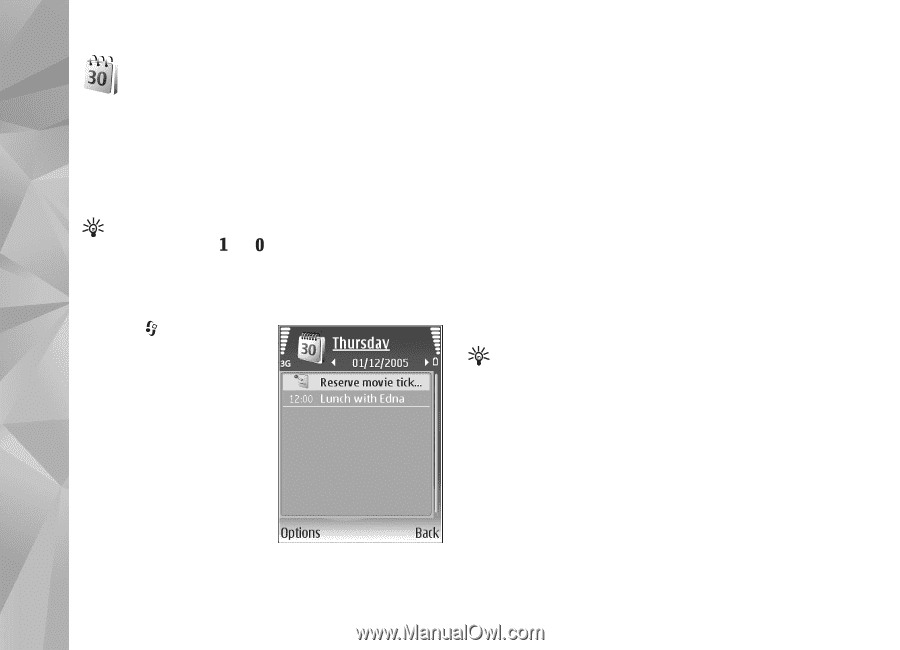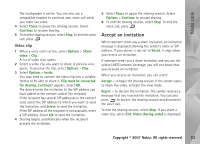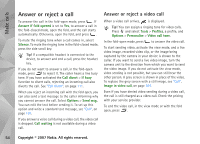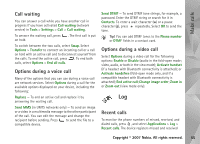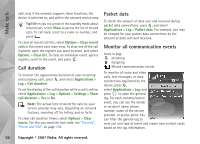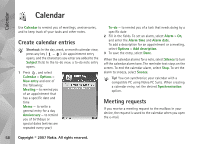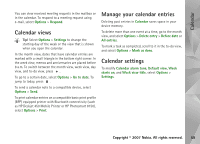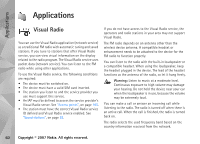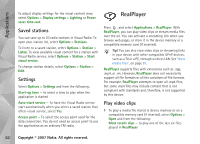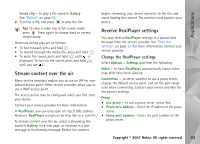Nokia N93i User Guide - Page 68
Calendar, Create calendar entries, Meeting requests - specifications
 |
View all Nokia N93i manuals
Add to My Manuals
Save this manual to your list of manuals |
Page 68 highlights
Calendar Calendar Use Calendar to remind you of meetings, anniversaries, and to keep track of your tasks and other notes. Create calendar entries Shortcut: In the day, week, or month calendar view, press any key ( - ). An appointment entry opens, and the characters you enter are added to the Subject field. In the to-do view, a to-do note entry opens. 1 Press , and select Calendar > Options > New entry and one of the following: Meeting - to remind you of an appointment that has a specific date and time Memo - to write a general entry for a day Anniversary - to remind you of birthdays or special dates (entries are repeated every year) To-do - to remind you of a task that needs doing by a specific date 2 Fill in the fields. To set an alarm, select Alarm > On, and enter the Alarm time and Alarm date. To add a description for an appointment or a meeting, select Options > Add description. 3 To save the entry, select Done. When the calendar alarms for a note, select Silence to turn off the calendar alarm tone. The reminder text stays on the screen. To end the calendar alarm, select Stop. To set the alarm to snooze, select Snooze. Tip! You can synchronize your calendar with a compatible PC using Nokia PC Suite. When creating a calendar entry, set the desired Synchronisation option. Meeting requests If you receive a meeting request to the mailbox in your device, the request is saved to the calendar when you open the e-mail. 58 Copyright © 2007 Nokia. All rights reserved.