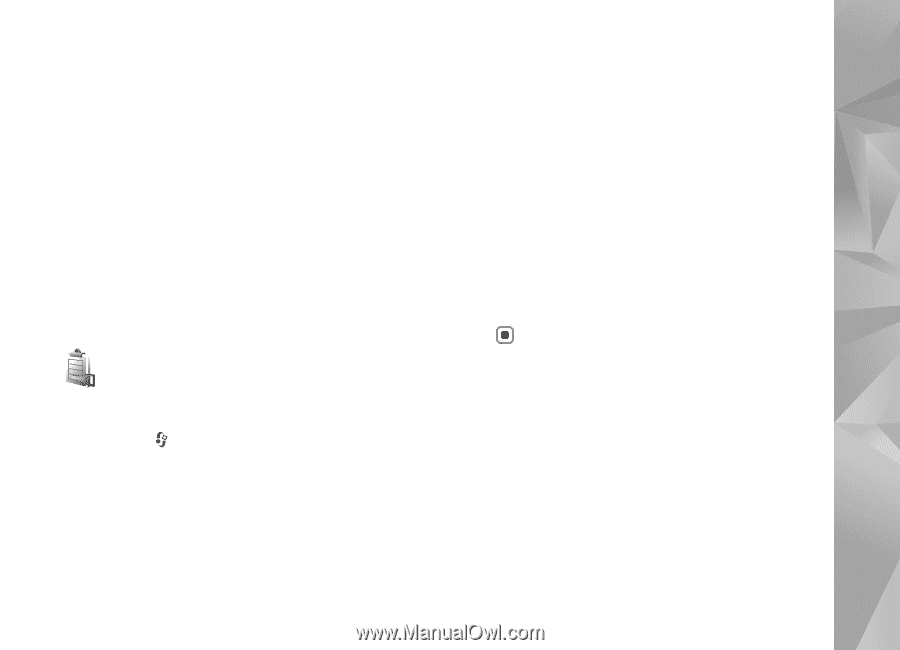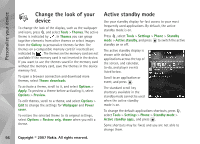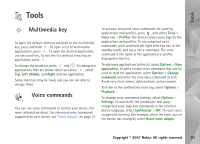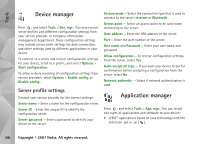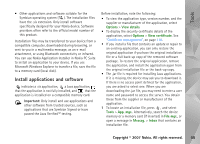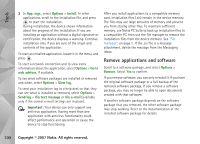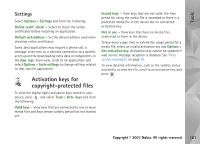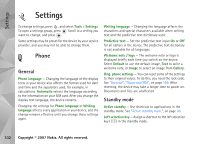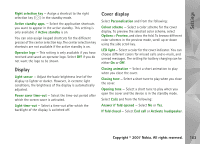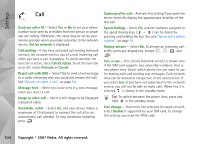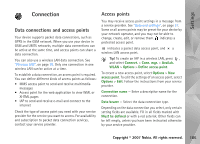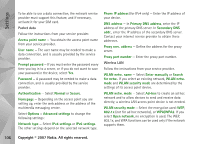Nokia N93i User Guide - Page 111
Settings, Activation keys for copyright-protected files, Suite settings - buy online
 |
View all Nokia N93i manuals
Add to My Manuals
Save this manual to your list of manuals |
Page 111 highlights
Tools Settings Select Options > Settings and from the following: Online certif. check - Select to check the online certificates before installing an application. Default web address - Set the default address used when checking online certificates. Some Java applications may require a phone call, a message to be sent, or a network connection to a specific access point for downloading extra data or components. In the App. mgr. main view, scroll to an application, and select Options > Suite settings to change settings related to that specific application. Activation keys for copyright-protected files To view the digital rights activation keys stored in your device, press , and select Tools > Actv. keys and from the following: Valid keys - View keys that are connected to one or more media files and keys whose validity period has not started yet. Invalid keys - View keys that are not valid; the time period for using the media file is exceeded or there is a protected media file in the device but no connected activation key. Not in use - View keys that have no media files connected to them in the device. To buy more usage time or extend the usage period for a media file, select an invalid activation key and Options > Get activation key. Activation keys cannot be updated if web service message reception is disabled. See "Web service messages", on page 38. To view detailed information, such as the validity status and ability to send the file, scroll to an activation key, and press . Copyright © 2007 Nokia. All rights reserved. 101