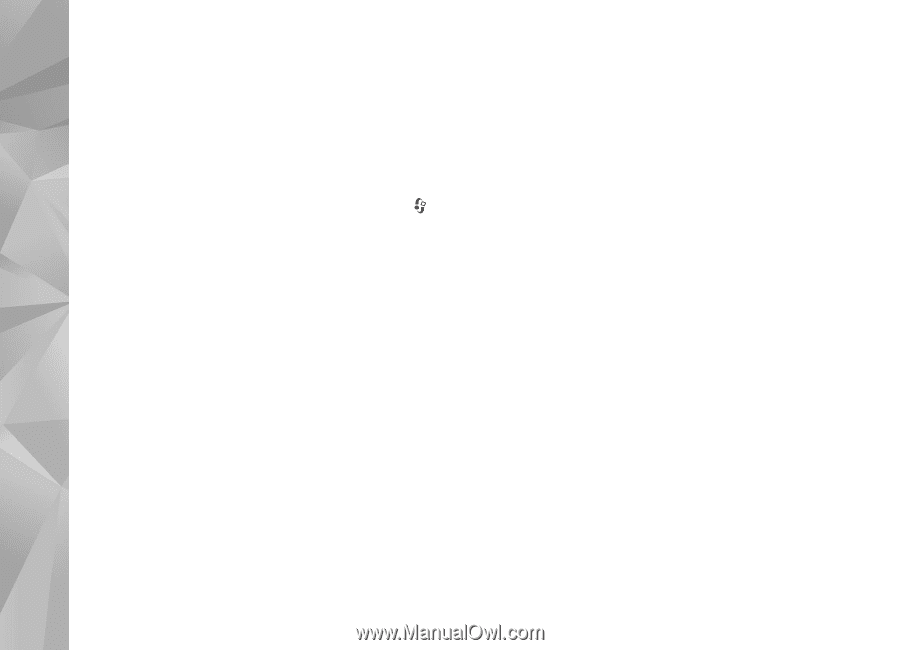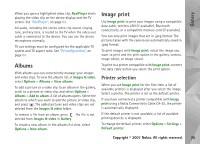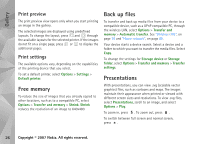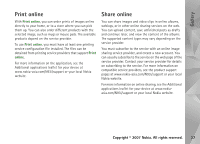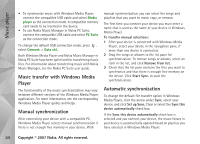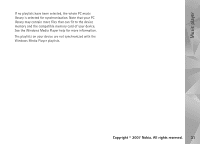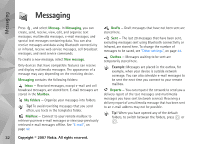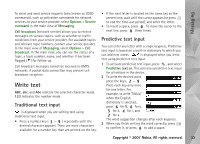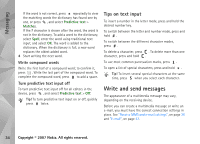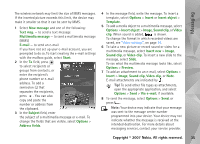Nokia N93i User Guide - Page 40
Music transfer with Windows Media Player, Manual synchronization, Automatic synchronization, Media
 |
View all Nokia N93i manuals
Add to My Manuals
Save this manual to your list of manuals |
Page 40 highlights
Music player • To synchronize music with Windows Media Player, connect the compatible USB cable and select Media player as the connection mode. A compatible memory card needs to be inserted in the device. • To use Nokia Music Manager in Nokia PC Suite, connect the compatible USB cable and select PC Suite as the connection mode. To change the default USB connection mode, press , select Connect. > Data cbl.. Both Windows Media Player and Nokia Music Manager in Nokia PC Suite have been optimized for transferring music files. For information about transferring music with Nokia Music Manager, see the Nokia PC Suite user guide. Music transfer with Windows Media Player The functionality of the music synchronization may vary between different versions of the Windows Media Player application. For more information, see the corresponding Windows Media Player guides and helps. Manual synchronization After connecting your device with a compatible PC, Windows Media Player selects manual synchronization if there is not enough free memory in your device. With manual synchronization, you can select the songs and playlists that you want to move, copy, or remove. The first time you connect your device you must enter a name that is used as the name of your device in Windows Media Player. To transfer manual selections: 1 After your device is connected with Windows Media Player, select your device in the navigation pane, if more than one device is connected. 2 Drag the songs or albums to the list pane for synchronization. To remove songs or albums, select an item in the list, and click Remove from list. 3 Check that the list pane contains the files you want to synchronize and that there is enough free memory on the device. Click Start Sync. to start the synchronization. Automatic synchronization To change the default file transfer option in Windows Media Player, click the arrow under Sync, select your device, and click Set up Sync. Clear or select the Sync this device automatically check box. If the Sync this device automatically check box is selected and you connect your device, the music library in your device is automatically updated based on playlists you have selected in Windows Media Player. 30 Copyright © 2007 Nokia. All rights reserved.