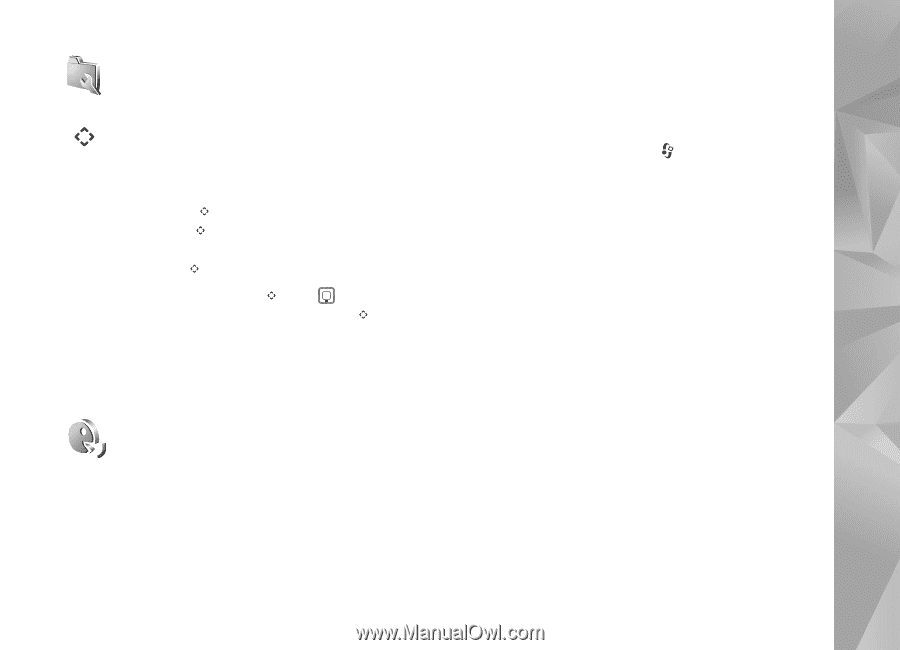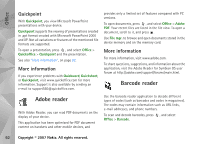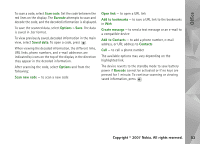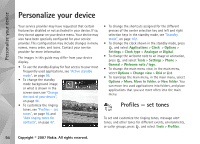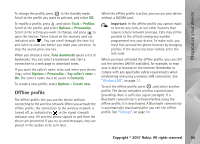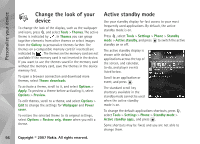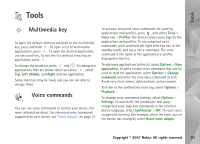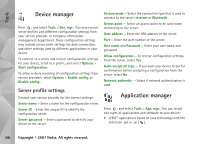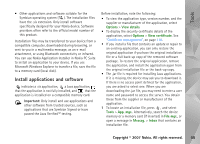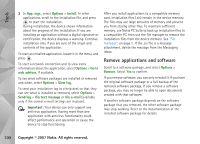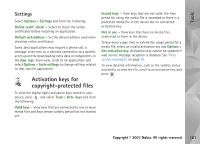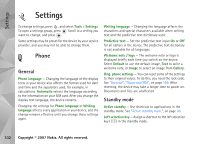Nokia N93i User Guide - Page 107
Tools, Multimedia key, Voice commands
 |
View all Nokia N93i manuals
Add to My Manuals
Save this manual to your list of manuals |
Page 107 highlights
Tools Tools Multimedia key To open the default shortcut assigned to the multimedia key, press and hold . To open a list of multimedia applications, press . To open the desired application, use the scroll key. To exit the list without selecting an application, press . To change the shortcuts, press and . To change the applications that are shown when you press , select Top, Left, Middle, and Right and the application. Some shortcuts may be fixed, and you are not able to change them. Voice commands You can use voice commands to control your device. For more information about the enhanced voice commands supported by your device, see "Voice dialing", on page 49. To activate enhanced voice commands for starting applications and profiles, press , and select Tools > Voice cm. > Profiles. The device creates voice tags for the applications and profiles. To use enhanced voice commands, press and hold the right selection key in the standby mode, and say a voice command. The voice command is the name of the application or profile displayed in the list. To add more applications to the list, select Options > New application. To add a second voice command that can be used to start the application, select Options > Change command, and enter the new voice command as text. Avoid very short names, abbreviations, and acronyms. To listen to the synthesized voice tag, select Options > Playback. To change voice command settings, select Options > Settings. To switch off the synthesizer that plays recognized voice tags and commands in the selected device language, select Synthesiser > Off. To reset voice recognition learning (for example, when the main user of the device has changed), select Reset voice adapts.. Copyright © 2007 Nokia. All rights reserved. 97