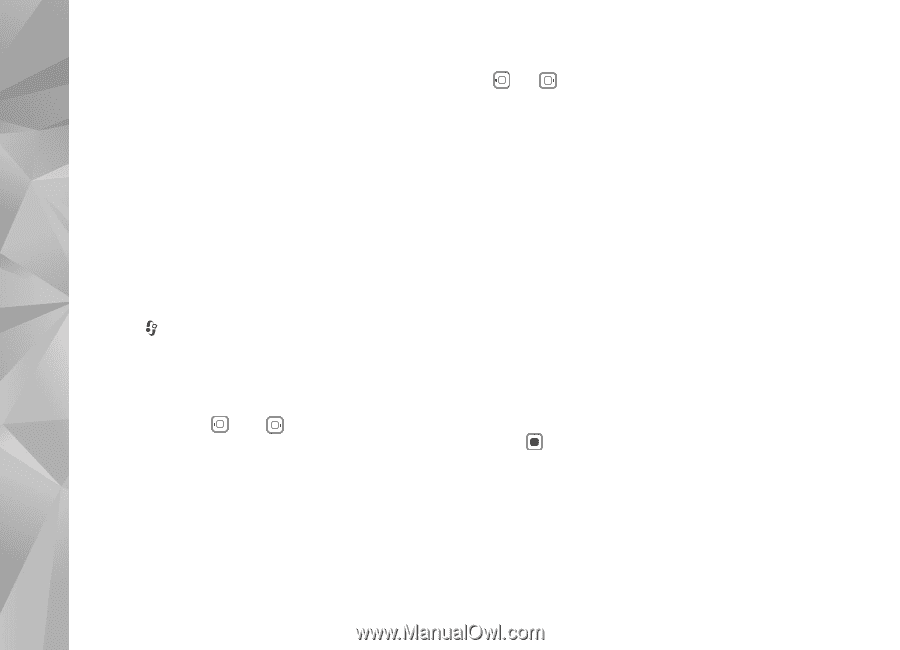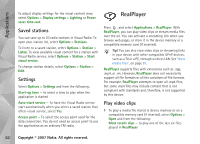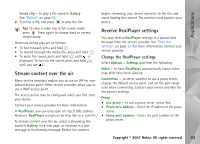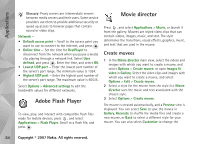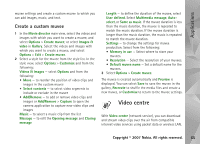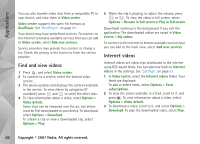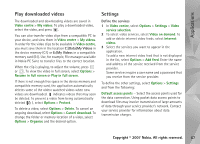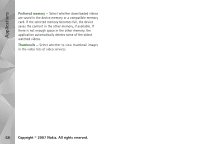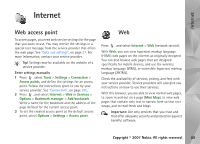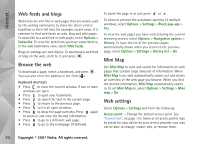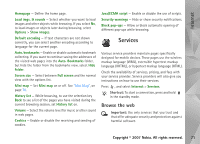Nokia N93i User Guide - Page 76
Find and view videos, Internet videos, Add new services
 |
View all Nokia N93i manuals
Add to My Manuals
Save this manual to your list of manuals |
Page 76 highlights
Applications You can also transfer video clips from a compatible PC to your device, and view them in Video centre. Video centre supports the same file formats as RealPlayer. See "RealPlayer", on page 62. Your device may have predefined services. To connect to the internet to browse available services that you can add to Video centre, select Add new services. Service providers may provide free content or charge a fee. Check the pricing in the service or from the service provider. Find and view videos 1 Press , and select Video centre. 2 To connect to a service, select the desired video service. 3 The device updates and displays the content available in the service. To view videos by categories (if available), press and to scroll the other tabs. 4 To view information about a video, select Options > Video details. Some clips can be streamed over the air, but others must be first downloaded to your device. To download, select Options > Download. To stream a clip or view a downloaded clip, select Options > Play. 5 When the clip is playing, to adjust the volume, press or . To view the video in full screen, select Options > Resume in full screen or Play in full screen. Downloads continue in the background if you exit the application. The downloaded videos are saved in Video Centre > My videos. To connect to the internet to browse available services that you can add to the main view, select Add new services. Internet videos Internet videos are video clips distributed in the internet using RSS-based feeds. You can add new feeds to Internet videos in the settings. See "Settings", on page 67. 1 In Video centre, select the Internet videos folder. Your feeds are displayed. To add or delete feeds, select Options > Feed subscriptions. 2 To view the videos available in a feed, scroll to it, and press . To view information about a video, select Options > Video details. 3 To download a video, scroll to it, and select Options > Download. To play the downloaded video, select Play. 66 Copyright © 2007 Nokia. All rights reserved.