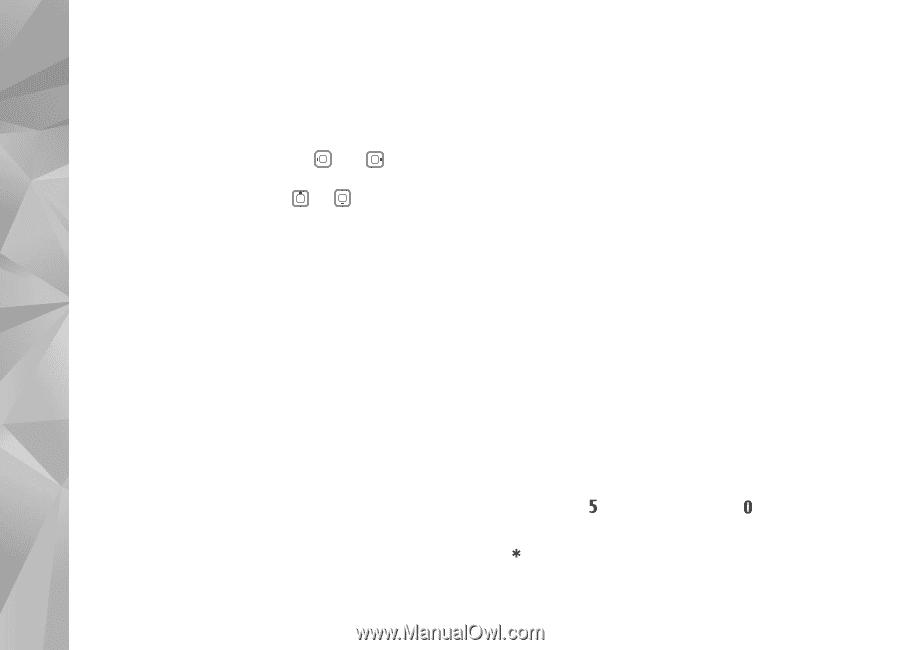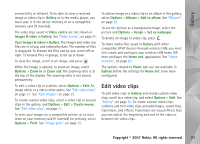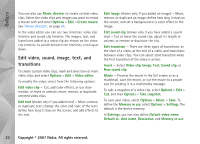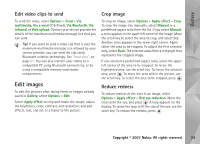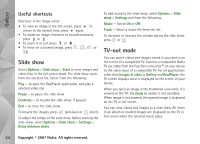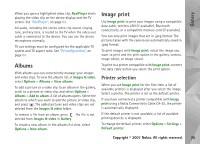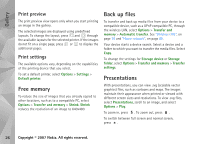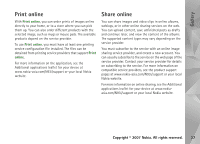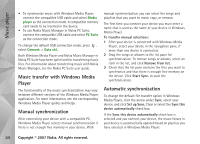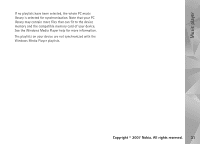Nokia N93i User Guide - Page 36
Print preview, Print settings, Free memory, Back up files, Presentations
 |
View all Nokia N93i manuals
Add to My Manuals
Save this manual to your list of manuals |
Page 36 highlights
Gallery Print preview The print preview view opens only when you start printing an image in the gallery. The selected images are displayed using predefined layouts. To change the layout, press and through the available layouts for the selected printer. If the images do not fit on a single page, press or to display the additional pages. Print settings The available options vary, depending on the capabilities of the printing device that you select. To set a default printer, select Options > Settings > Default printer. Free memory To reduce the size of images that you already copied to other locations, such as to a compatible PC, select Options > Transfer and memory > Shrink. Shrink reduces the resolution of an image to 640x480. Back up files To transfer and back up media files from your device to a compatible device, such as a UPnP compatible PC, through the wireless LAN, select Options > Transfer and memory > Automatic transfer. See "Wireless LAN", on page 76 and "Home network", on page 85. Your device starts a device search. Select a device and a folder to which you want to transfer the media files. Select Copy. To change the settings for Storage device or Storage folder, select Options > Transfer and memory > Transfer settings. Presentations With presentations, you can view .svg (scalable vector graphics) files, such as cartoons and maps. The images maintain their appearance when printed or viewed with different screen sizes and resolutions. To view .svg files, select Presentations, scroll to an image, and select Options > Play. To zoom in, press . To zoom out, press . To switch between full screen and normal screen, press . 26 Copyright © 2007 Nokia. All rights reserved.