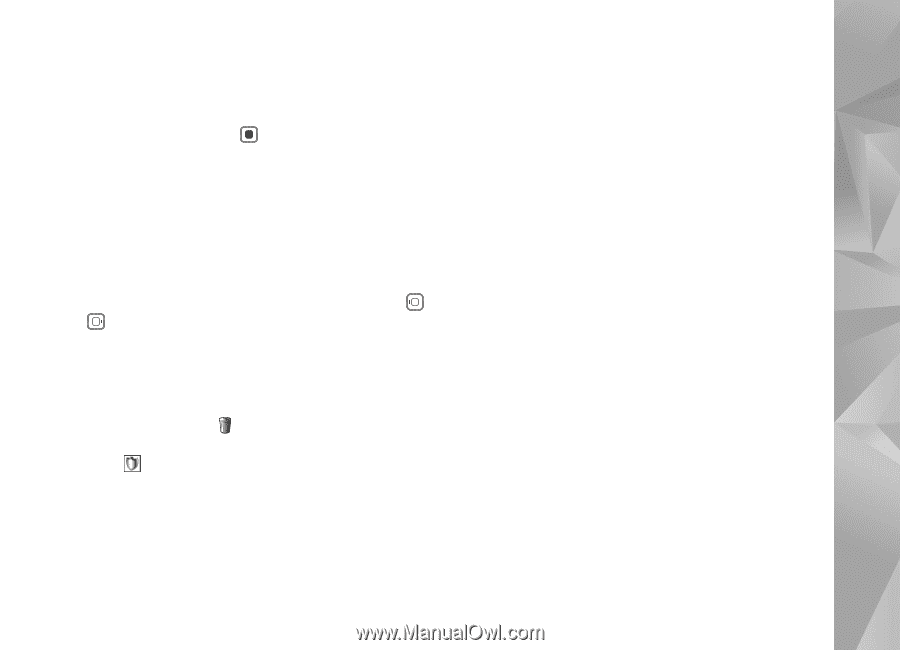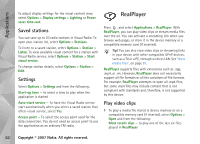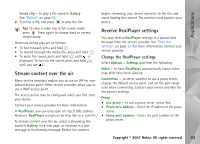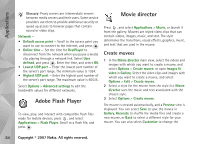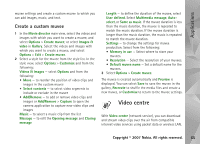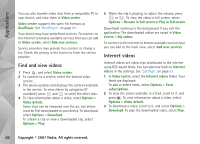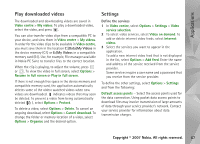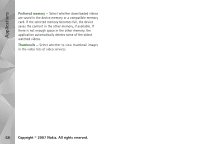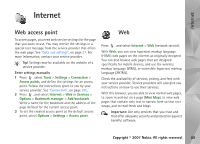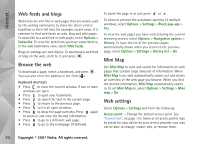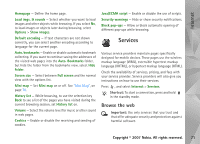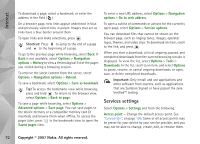Nokia N93i User Guide - Page 77
Play downloaded videos, Settings, C:\Data\My Videos, E:\My Videos, Define the services
 |
View all Nokia N93i manuals
Add to My Manuals
Save this manual to your list of manuals |
Page 77 highlights
Applications Play downloaded videos The downloaded and downloading videos are saved in Video centre > My videos. To play a downloaded video, select the video, and press . You can also transfer video clips from a compatible PC to your device, and view them in Video centre > My videos. In order for the video clips to be available in Video centre, you must save them in the location C:\Data\My Videos in the device memory (C:\) or E:\My Videos in a compatible memory card (E:\). Use, for example, File manager available in Nokia PC Suite to transfer files to the correct location. When the clip is playing, to adjust the volume, press or . To view the video in full screen, select Options > Resume in full screen or Play in full screen. If there is not enough free space in the device memory and compatible memory card, the application automatically deletes some of the oldest watched videos when new videos are downloaded. indicates videos that may soon be deleted. To prevent a video from being automatically deleted ( ), select Options > Protect. To delete a video, select Options > Delete. To cancel an ongoing download, select Options > Cancel download. To change the folder or memory location of a video, select Options > Organise and the desired option. Settings Define the services 1 In Video centre, select Options > Settings > Video service selection. 2 To select video services, select Video on demand. To add or delete internet video feeds, select Internet videos. 3 Select the services you want to appear in the application. To add a new internet video feed that is not displayed in the list, select Options > Add feed. Enter the name and address of the service received from the service provider. Some services require a user name and a password that you receive from the service provider. To define the other settings, select Options > Settings and from the following: Default access points - Select the access points used for the data connection. Using packet data access points to download files may involve transmission of large amounts of data through your service provider's network. Contact your service provider for information about data transmission charges. Copyright © 2007 Nokia. All rights reserved. 67