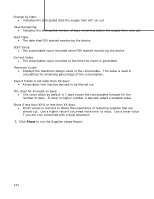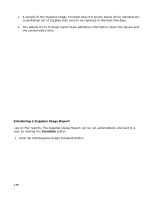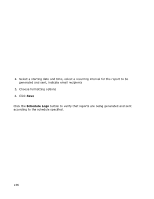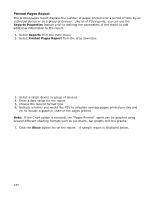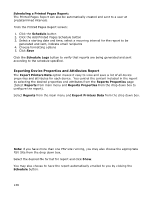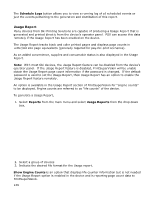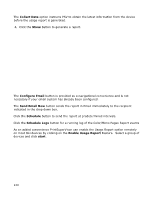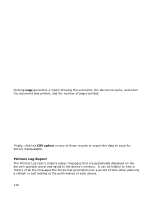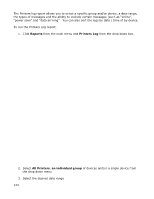Oki MB480 PrintSuperVision 4.0 User Guide - Page 138
Exporting Device Properties and Attributes Report
 |
View all Oki MB480 manuals
Add to My Manuals
Save this manual to your list of manuals |
Page 138 highlights
Scheduling a Printed Pages Report: The Printed Pages Report can also be automatically created and sent to a user at predetermined intervals. From the Printed Pages Report screen: 1. Click the Schedule button 2. Click the Add Printed Pages Schedule button 3. Select a starting date and time, select a recurring interval for the report to be generated and sent, indicate email recipients 4. Choose formatting options 5. Click Save Click the Schedule Logs button to verify that reports are being generated and sent according to the schedule specified. Exporting Device Properties and Attributes Report The Export Printers Data option makes it easy to view and save a list of all device properties and attributes for each device. You control the content included in the report by selecting the desired properties and attributes from the Reports Properties page (Select Reports from main menu and Reports Properties from the drop down box to configure the report). Select Reports from the main menu and Export Printers Data from the drop down box. Note: if you have more than one PSV site running, you may also choose the appropriate PSV Site from the drop down box. Select the desired file format for report and click Show. You may also choose to have the report automatically emailed to you by clicking the Schedule button. 138