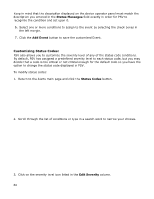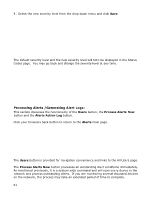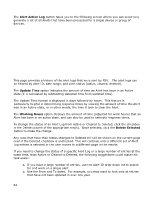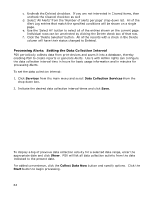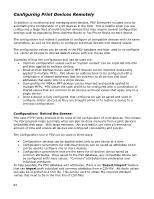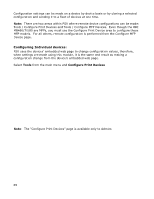Oki MB480 PrintSuperVision 4.0 User Guide - Page 60
Customizing Status Codes
 |
View all Oki MB480 manuals
Add to My Manuals
Save this manual to your list of manuals |
Page 60 highlights
Keep in mind that the description displayed on the device operator panel must match the description you entered in the Status Messages field exactly in order for PSV to recognize the condition and act upon it. 6. Select one or more conditions to assign to the event by selecting the check boxes in the left margin. 7. Click the Add Event button to save the customized Event. Customizing Status Codes: PSV also allows you to customize the severity level of any of the status code conditions. By default, PSV has assigned a predefined severity level to each status code, but you may decide that a code is too critical or not critical enough for the default code so you have the option to change the status code displayed in PSV. To modify status codes: 1. Return to the Alerts main page and click the Status Codes button. 2. Scroll through the list of conditions or type in a search word to narrow your choices. 3. Click on the severity level icon listed in the Edit Severity column. 60