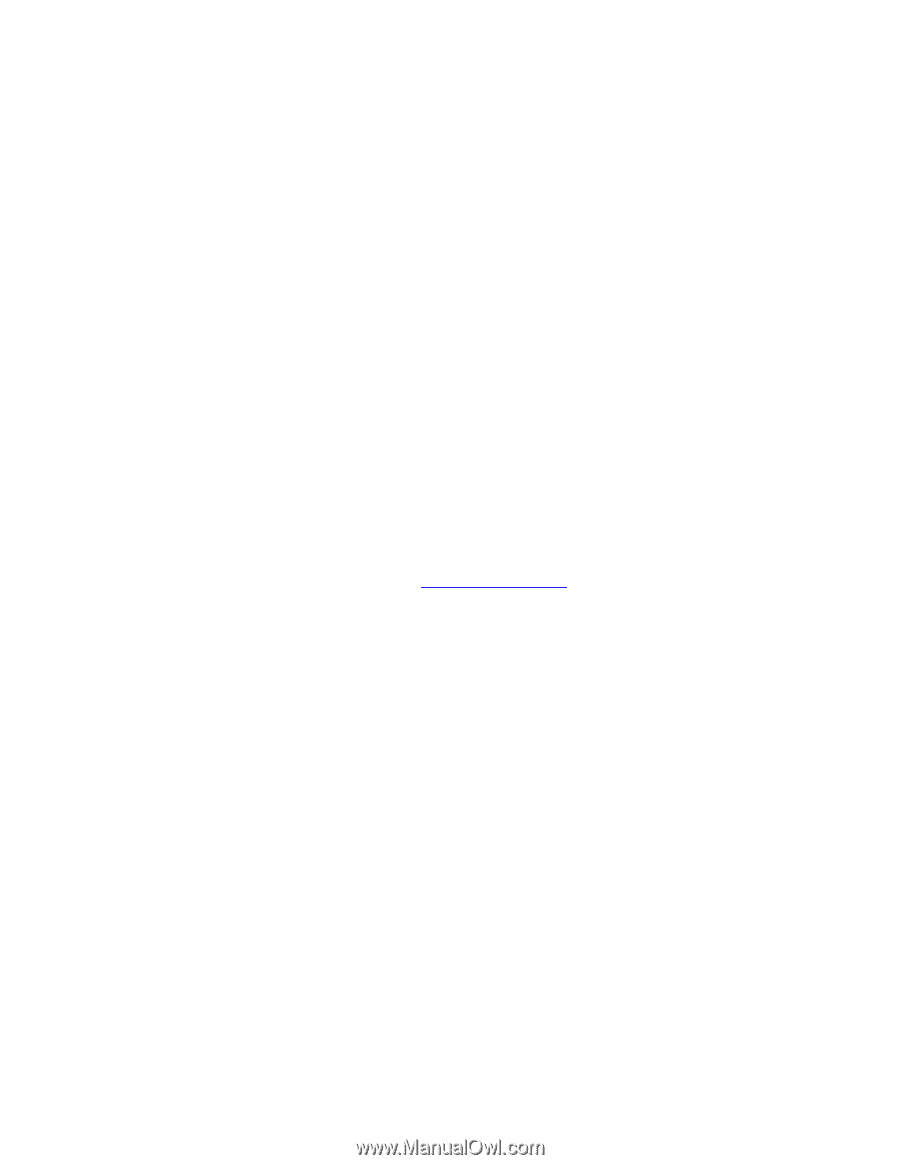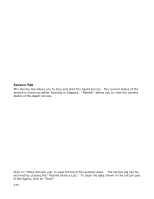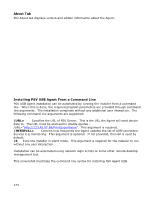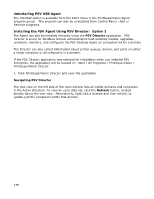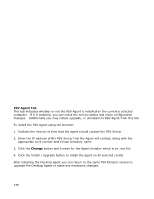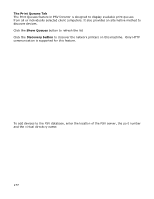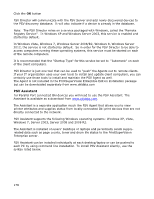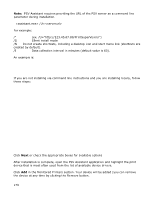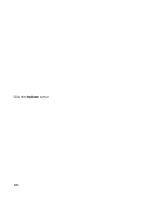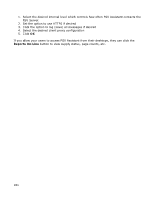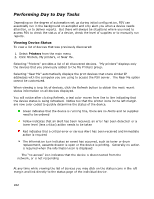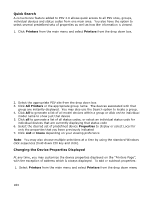Oki MB480 PrintSuperVision 4.0 User Guide - Page 178
PSV Assistant
 |
View all Oki MB480 manuals
Add to My Manuals
Save this manual to your list of manuals |
Page 178 highlights
Click the OK button PSV Director will communicate with the PSV Server and add newly discovered devices to the PSV discovery database. It will also indicate if a device is already in the database. Note: The PSV Director relies on a service packaged with Windows, called the "Remote Registry Service". In Windows XP and Windows Server 2003, this service is enabled and started by default. In Windows Vista, Windows 7, Windows Server 2008/R2, Windows 8, Windows Server 2012, the service is not started by default. So in order for the PSV Director to be able to access computers running these operating systems, this service must be started on each of the remote computers. It is recommended that the "Startup Type" for this service be set to "Automatic" on each of the client computers. PSV Director is just one tool that can be used to "push" the Agents out to remote clients. If your IT organization uses your own tools to install and update client computers, you can certainly use those tools to install and maintain the PSV Agent as well. The Agent is not included in the PrintSuperVision Enterprise Edition installation package but can be downloaded separately from www.okidata.com PSV Assistant For Parallel Port connected Oki devices you will need to use the PSV Assistant. The Assistant is available as a download from www.okidata.com. The Assistant is a separate application much like PSV Agent that allows you to view printer attributes and supplies status from locally connected Oki print devices that are not directly connected to the network. PSV Assistant supports the following Windows operating systems: Windows XP, Vista, Windows 7, Server 2003, Server 2008 and 2008 R2. The Assistant is installed on users' desktops or laptops and periodically sends supplyrelated data such as page counts, toner and drum life status to the PrintSuperVision Enterprise server. PSV Assistant can be installed individually at each desktop/laptop or can be pushed to each PC by using command line installation. To install PSV Assistant silently, use the syntax listed below. 178