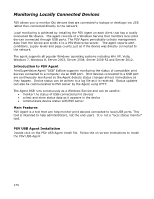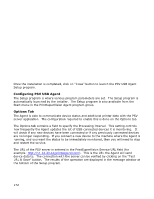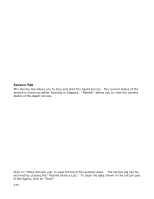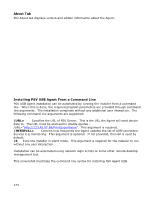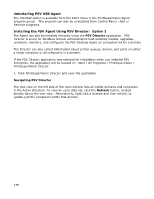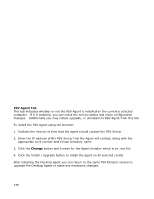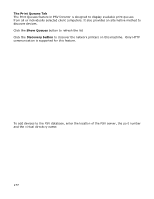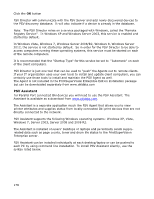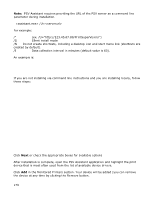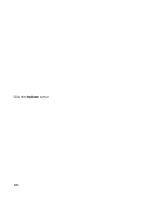Oki MB480 PrintSuperVision 4.0 User Guide - Page 175
Uninstalling PSV USB Agent, Installing the PSV Agent Using PSV Director: Option 2
 |
View all Oki MB480 manuals
Add to My Manuals
Save this manual to your list of manuals |
Page 175 highlights
Uninstalling PSV USB Agent The Uninstall option is available from the Start menu in the PrintSuperVision Agent program group. The program can also be uninstalled from Control Panel | Add or Remove programs. Installing the PSV Agent Using PSV Director: Option 2 The Agent can also be installed remotely using the PSV Director application. PSV Director is a tool for Windows domain administrators that remotely installs, upgrades, uninstalls, monitors, and configures the PSV Desktop Agent on computers within a domain. The Director can also collect information about printer queues, drivers, and ports on either a single computer or all computers in a domain. If the PSV Director application was selected for installation when you installed PSV Enterprise, the application will be located in: Start / All Programs / PrintSuperVision / PrintSuperVision Director. 1. Click PrintSuperVision Director and open the application Navigating PSV Director The tree view on the left side of the main window lists all visible domains and computers in the Active Directory. To view an up to date list, click the Refresh button, located directly above the tree view. Alternatively, right click a domain and click refresh, to update just the computers within that domain. 175