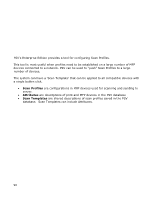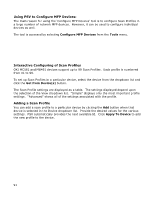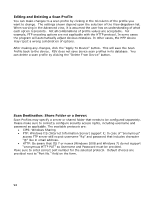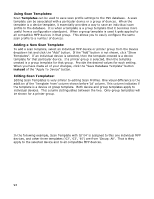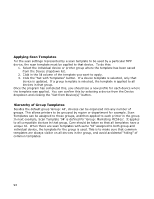Oki MB480 PrintSuperVision 4.0 User Guide - Page 89
Configuring MFP Devices
 |
View all Oki MB480 manuals
Add to My Manuals
Save this manual to your list of manuals |
Page 89 highlights
Configuring MFP Devices MFP devices, such as the OKI MC561 and MB491 provide many options when scanning documents. One option is the use of "Scan Profiles". For a user of MFP device, Scan Profiles appear as list of names on LCD menu after pressing "Scan" button and selecting "Network PC" menu option. After pressing "Start" button MFP scans a document with preconfigured options, and sends it to a (file) server on pre-configured location, and with preconfigured filename. Since files can be sent to the same file server from multiple MFP devices, with multiple "Scan Profiles", it is important to be able to recognize the purpose and origin of the scanned file by its filename. In an Enterprise network there could be many MFP devices that need to be configured and managed. This is where the PrintSuperVision "Configure MFP Devices" tool is useful, since it provides an efficient way to configure Scan Profiles on a large number of compatible OKI MFP devices by a "one button click". To make filenames from devices different, Scan Profiles in each device can be configured to indicate location of the MFP device. PSV admin can configure a "Template" for Scan Profiles that is the same for all managed MFP devices, and it gets adjusted for each device based on data from the database. For example, a new employee may be required to sign and send an "HR-Form1". Resulting filename can be "HR-Form1_Store123_052912133702.pdf", where "HR-Form1" is for profile, "Store-123" is for location of MFP, and date-time makes filename unique: 052912 is May 29, 2012, 133702 is 1:37:02 PM. How to use the PSV tool to automate the process is described in this section. Scan Profiles: Scan Profiles are a collection of settings that the device uses when one or more documents are scanned. The settings define things such as the resolution and format of the scanned image and the location where the scanned file will be copied to. A user can then select a Scan Profile from the device's control panel, and the settings defined for that profile are used when scanning. A user can enter the desired scan options each time he or she uses the scan function, but this would be a slow process. It is better to configure the device with Scan Profiles and let the user select from the available choices. 89