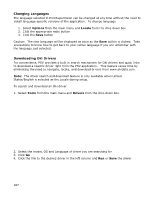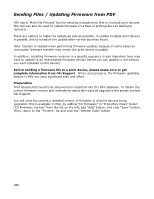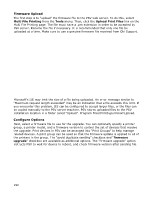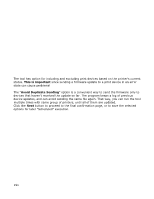Oki MB480 PrintSuperVision 4.0 User Guide - Page 192
Firmware Upgrade, Multi File Printing Log
 |
View all Oki MB480 manuals
Add to My Manuals
Save this manual to your list of manuals |
Page 192 highlights
The tool provides selectable options for Buffer size: Default is 10,000 Bytes. This affects tracking progress. On local network it could be larger, on remote can be less, but less that 1000 would make it much slower. Maximum Threads: max number of print devices that will be updated at once. Use with caution. Start with small number (i.e. 3). You can increase up to 10 if you have a fast computer (i.e. quad-core). Parallel sending is quite robust, but the computer needs to be fast enough to be able to handle parallel connections Enable IP Filtering: Available only if "Firmware Upload" is first checked". This is an advanced feature to restrict print access to print devices before sending the file, and removing the restriction after the file has been sent. The restrictions are removed even if sending the file fails. This option is currently limited to B6500 model only. Clicking the Send button starts the upgrade. Firmware Upgrade The tool provides a visual indication of progress while sending files to print devices. This includes the elapsed time and estimated remaining time. The same options are available when Multi File Printing is "Scheduled". Scheduled sending is done by PSV Engine service, and will not be interrupted by timeouts. Multi File Printing Log PSV maintains a "Multi File Printing Log" where it records the sending of files to print devices. The log includes details such as the size of print document, total number of bytes sent, and total time of sending. The report is accessed by clicking the "Multi File Printing Log" button on the "Multi File Printing" page. 192