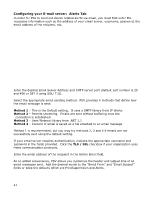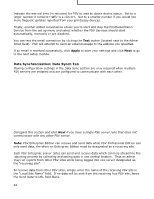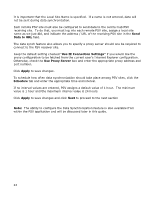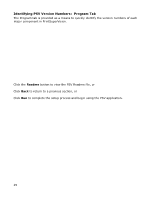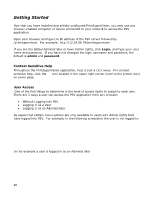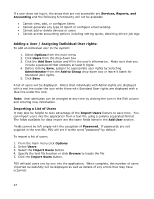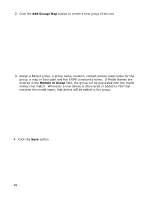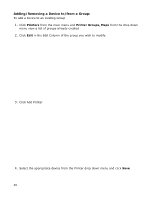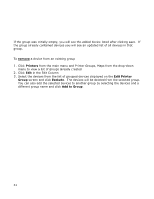Oki MB480 PrintSuperVision 4.0 User Guide - Page 26
Getting Started
 |
View all Oki MB480 manuals
Add to My Manuals
Save this manual to your list of manuals |
Page 26 highlights
Getting Started Now that you have installed and initially configured PrintSuperVision, you may use any browser-enabled computer or device connected to your network to access the PSV application. Open your browser and type the IP address of the PSV server followed by /printsupervision. For example: http://12.34.56.78/printsupervision If you are the Global Administrator or have Admin rights, click Login, and type your user name and password. If you have not changed the login username and password, the default is admin and password. Context Sensitive Help Throughout the PrintSuperVision application, help is just a click away. For context sensitive help, click the on every page. icon located in the upper right corner (next to the printer icon) User Access One of the first things to determine is the level of access rights to assign to each user. There are 3 ways a user can access the PSV application from any browser: Without Logging into PSV Logging in as a User Logging in as an Administrator Be aware that certain menu options are only available to users with Admin rights that have logged into PSV. For example, in the following screenshot the user is not logged in: In this example a user is logged in as an Administrator 26