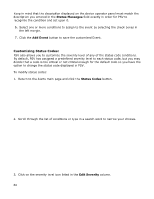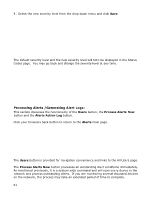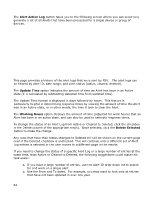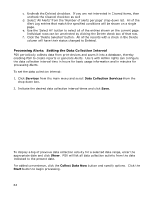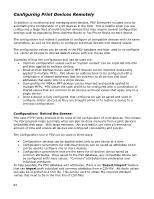Oki MB480 PrintSuperVision 4.0 User Guide - Page 59
Add Event, Status Messages
 |
View all Oki MB480 manuals
Add to My Manuals
Save this manual to your list of manuals |
Page 59 highlights
2. Click the name of the Event to see a list of conditions that are assigned to that event category. Click "Toner Low" for example This Event is configured to send an email alert when toner is less than or equal to 15% remaining. Notice also that PrintSuperVision translates difficult to understand proprietary error codes displayed by the device into meaningful descriptions. Click your browsers back button 3. Click the Add Event button 4. Enter a unique name for the customized event 5. Assign a severity level to the event by selecting one of the options from the drop down box Note: It is not necessary to fill in the Status Messages field. Entering a description in that field instructs PSV to try and match a similar description of a message that is displayed on the device's Control Panel. This is an alternative method to adding Alerts by entering a name and severity level described above. 59