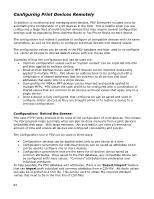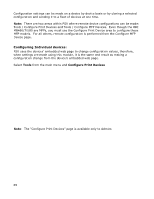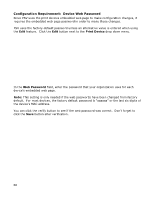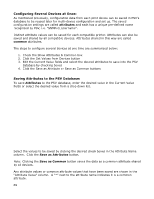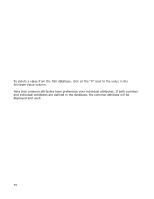Oki MB480 PrintSuperVision 4.0 User Guide - Page 69
Configuring Several Devices at Once, Saving Attributes to the PSV Database
 |
View all Oki MB480 manuals
Add to My Manuals
Save this manual to your list of manuals |
Page 69 highlights
Configuring Several Devices at Once: As mentioned previously, configuration data from each print device can be saved in PSV's database to be reused later for multi-device configuration and set up. The saved configuration settings are called attributes and each has a unique pre-defined name recognized by PSV, i.e. "SNMPv3_Username". Distinct attribute values can be saved for each compatible printer. Attributes can also be saved and shared by all compatible devices. Attributes shared in this way are called common attributes. The steps to configure several devices at one time are summarized below: 1. Check the Show Attributes & Common box 2. Click the Get Values from Devices button 3. Edit the Current Value fields and select the desired attributes to save into the PSV database by checking boxes 4. Click the Save as Attribute or Save as Common buttons Saving Attributes to the PSV Database: To save Attributes to the PSV database, enter the desired value in the Current Value fields or select the desired value from a drop down list. Select the values to be saved by clicking the desired check boxes in the Attribute Name column. Click the Save as Attributes button. Note: Clicking the Save as Common button saves the data as a common attribute shared by all devices. Any attribute values or common attribute values that have been saved are shown in the "Attribute Value" column. A "*" next to the attribute name indicates it is a common attribute. 69