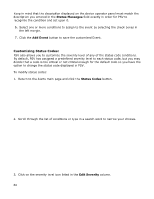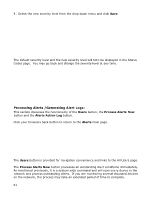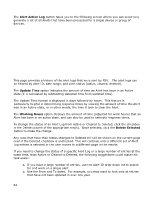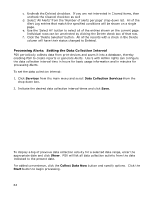Oki MB480 PrintSuperVision 4.0 User Guide - Page 58
Testing The Email Alert Configuration, Configuring Status Events
 |
View all Oki MB480 manuals
Add to My Manuals
Save this manual to your list of manuals |
Page 58 highlights
Testing The Email Alert Configuration: For convenience, you can click the Process Alerts Now button to make sure everything is configured properly. PSV will process the alert and send an email message to the assigned recipient. Note: the "Process Alerts Now" function is system wide and not tied to a particular device or group. Therefore, if you have a large number of devices in your network, it may take an extended period of time to scan your entire fleet of devices and send the alert email. Configuring Status Events: PrintSuperVision allows you to customize certain events that trigger notification emails. An "Event" is different than a standard Alert condition where the print device generates the Alert and PSV delivers the Alert in an email. A customized Event can be created where a single condition or several conditions are assigned to one Event. This can be useful if you only want to be notified when a critical condition is met or when several conditions are met. 1. To add or modify an event, go back to the Alerts page and click the Status Events button. A list of default events is displayed. You can add an event by clicking the Add Event button, or review the conditions of each existing event. 58