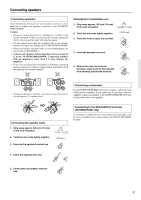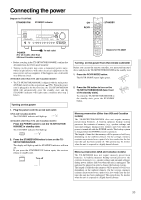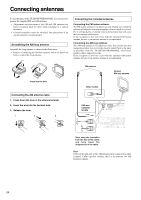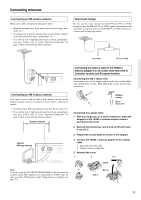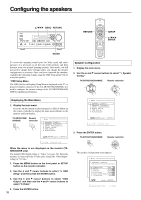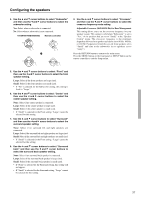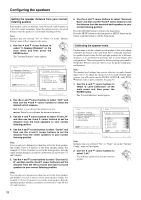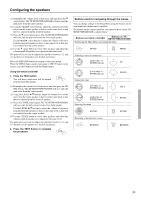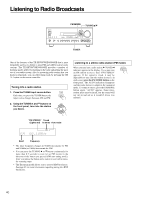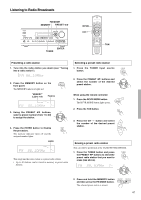Onkyo TX-SR600 Owner Manual - Page 36
Configuring the speakers
 |
View all Onkyo TX-SR600 manuals
Add to My Manuals
Save this manual to your list of manuals |
Page 36 highlights
Configuring the speakers / / / MENU RETURN RETURN SETUP // / ENTER ENTER To create the optimum sound space for both visual and audio pleasure, it is necessary to set the size of the speakers and their distance from your normal listening position. Once made, you will not need to change these settings unless you change the speaker configuration or positions. Once you have connected the speakers, complete the following settings using the OSD Setup menu* before using the speakers. *OSD Setup Menu The OSD (On Screen Display) Setup Menu is displayed on the TV or projector monitor connected to the TX-SR700/700E/600/600E. It is used to configure the various settings of the TX-SR700/700E/600/ 600E for optimum performance. Speaker Configuration 1. Display the main menu. 2. Use the and cursor buttons to select "1. Speaker Config." TX-SR700/700E/600/600E Remote controller Displaying the Main Menu 1. Display the main menu. Press the MENU button on the front panel or SETUP button on the remote controller to display the main menu (Menu) on the monitor and front display. TX-SR700/700E/ Remote 600/600E controller * Menu 1.Speaker Config 2.Speaker Distance 3.Level Calibration 4.Input Setup 5.OSD Setup 6.Preference |ENTER|Quit:|SETUP| * Menu 1.Speaker Config 2.Speaker Distance 3.Level Calibration 4.Input Setup 5.OSD Setup 6.Preference |ENTER|Quit:|SETUP| 3. Press the ENTER button. TX-SR700/700E/600/600E Remote controller When the menu is not displayed on the monitor (TXSR600/600E only) The default OSD Output setting is "Video" (see page 56). When the monitor is connected to the S Video jack, change the "OSD Output" setting to "S Video." 1. Press the MENU button on the front panel or SETUP button on the remote controller. 2. Use the and cursor buttons to select "5. OSD Setup" and then press the ENTER button. 3. Use the and cursor buttons to select "OSD Output" and then use the and cursor buttons to select "S Video." 4. Press the ENTER button. 36 The speaker configuration menu appears. * Menu 1231....*SSLS*ppep*eeve*aaea*kklk*eee*rrCr*a*CDlC*oiio*nsbn*ftrf*iaai*gntg*ci*eo*n****** 456...abcIOP...nSrSFCpDeureufbontSewnteroteSteoreunftpceuerp :Yes :Large :Large d.Surround :Large e.Surround Back:Large f.Crossover : 80Hz Quit:|SETUP|