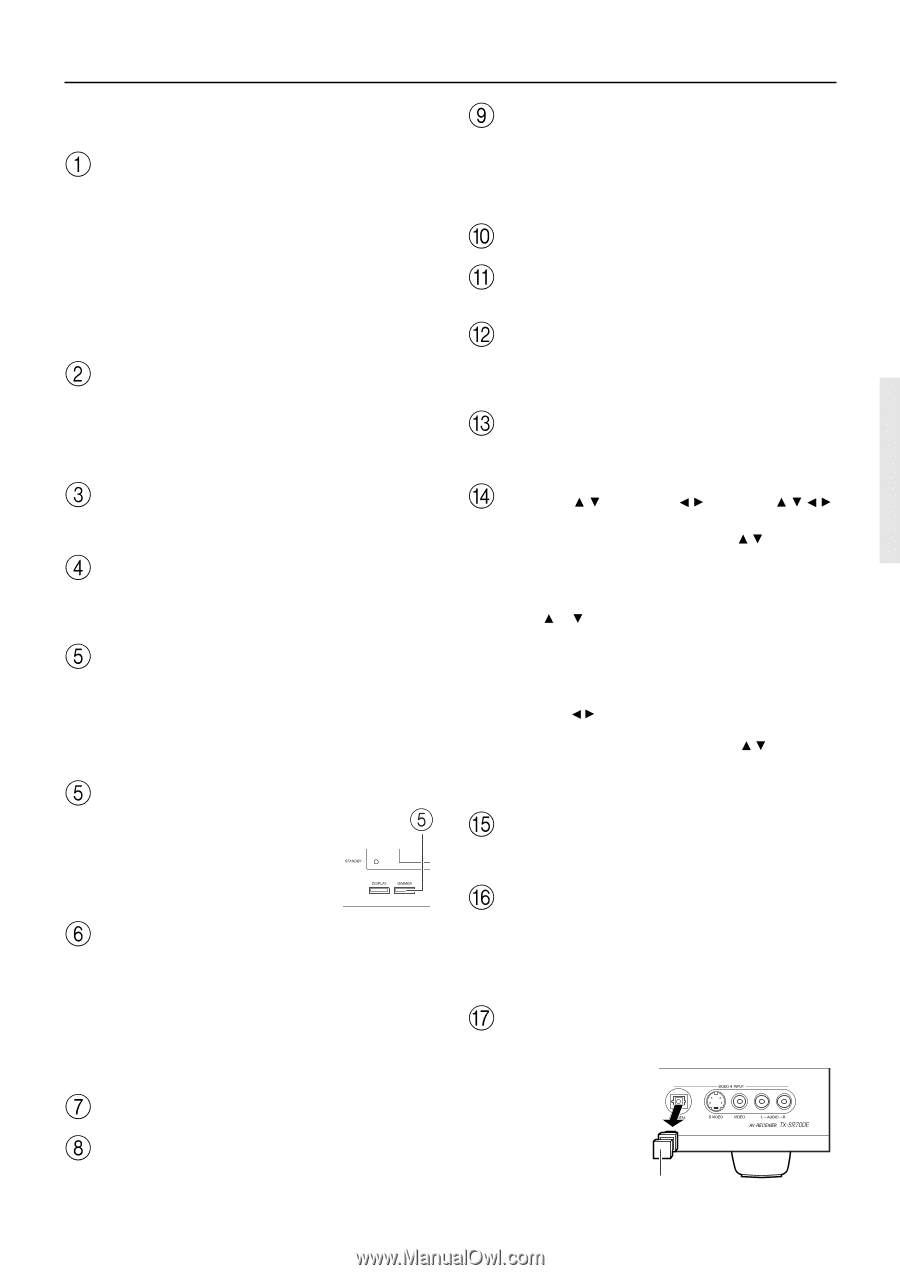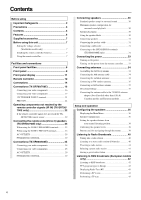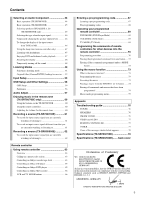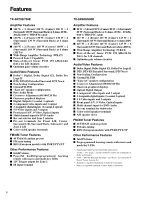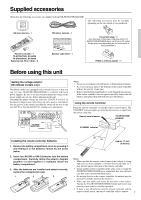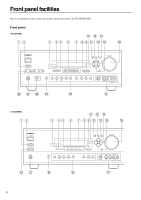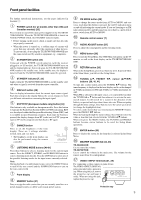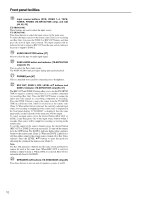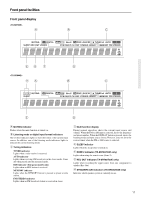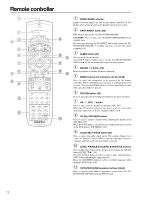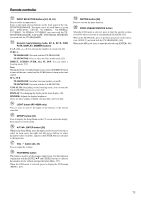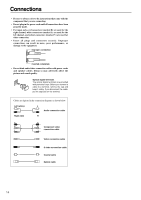Onkyo TX-SR600 Owner Manual - Page 9
RT/PTY/TP European models only button [43] - protect mode
 |
View all Onkyo TX-SR600 manuals
Add to My Manuals
Save this manual to your list of manuals |
Page 9 highlights
Front panel facilities For further operational instructions, see the pages indicated in brackets [ ]. POWER switch (for all models other than USA and Canadian models) [33] Press to turn on and off the main power supply for the TX-SR700/ 700E/600/600E. When the TX-SR700/700E/600/600E is turned on with the POWER switch, the STANDBY indicator lights. • Before turning on the power, check to make sure that all cords are properly connected. • When the power is turned on, a sudden surge of current will occur that may adversely affect the operation of other devices. To prevent this, do not plug the TX-SR700/700E/600/600E into the same circuit used by sensitive equipment, e.g., computers. STANDBY/ON button [33] If pressed with the POWER switch turned on (with the receiver plugged in for US models), the TX-SR700/700E/600/600E turns on and the display lights up. If pressed again, the TX-SR700/700E/600/ 600E returns to the standby state. In the standby state, the display is turned off and the TX-SR700/700E/600/600E cannot be operated. STANDBY indicator [7, 33] Lights when the TX-SR700/700E/600/600E is in the standby state and when a signal is received from the remote controller. DISPLAY button [48] Press to display information about the current input source signal. Each time you press the display button, the screen changes to show you different information concerning the input signal. RT/PTY/TP (European models only) button [43] This button is only available on European models. Press this button to tune into the Radio Data System (RDS) for FM broadcasting. RDS was developed within the European Broadcasting Union (EBU) and is available in most European countries. Each time the button is pressed, the display changes from RT (radio text) to PTY (program type) to TP (traffic program) and then back to RT again. DIMMER button Press to set the brightness of the front display. There are 3 settings available: normal, dark, and very dark. • The brightness of the front display can also be performed using the remote controller. LISTENING MODE buttons [49-51] Press these buttons to select a listening mode for the current input source. Press the DIRECT, STEREO, and SURROUND buttons to select a listening mode directly. Press the DSP button to select any of the possible listening modes for the input source currently selected. Note: During playback of a multichannel source, press the DIRECT button to turn off the tone control and the SURROUND button to turn on the tone control. [48] Front display MEMORY button [41] Press to assign the radio station that you are currently tuned into to a preset channel or press to delete a previously preset station. FM MODE button [40] Press to change the stereo mode from AUTO to MONO and vice versa. Each time this button is pressed, the AUTO indication turns on and off indicating the current mode. If you are listening to an FM radio station in stereo and the sound cuts out or there is a great deal of noise, switch from AUTO to MONO. Remote control sensor [7] AUDIO ADJUST button [57] Press to adjust the sound quality and the listening mode. MENU button [36] Press to enter the Setup Menu. The OSD Menu will appear on the TV monitor as well as the front display on the TX-SR700/700E/600/ 600E. RETURN button [36] When in the Setup Menu, press to go back one level. If pressed while at the Main Menu, you will exit the Setup Menu. TUNING / , PRESET / , cursor ( / / / ) buttons [36, 40, 41] To tune into a radio station, press the TUNING / buttons. The tuner frequency is displayed in the front display and it can be changed in 50-kHz increments for FM and 10-kHz (or 9-kHz) increments for AM. When FM is selected as the input source, you can hold down either the TUNING or button and then release it to activate the autosearch feature. It will search for a station in the direction of the button you pressed and stop when it tunes into one. When navigating through the menu settings, these buttons move the cursor up or down (or change the highlighted item). To select a radio station that was stored using the MEMORY button, press the PRESET / buttons. When navigating through the menu settings, these buttons select the value or item that you selected with the TUNING / buttons. When you press the MENU button, the TUNING and PRESET buttons become cursor buttons to be used for Setup Menu operations. ENTER button [36] Press to display the screen for the item that is selected in the Setup Menu. MASTER VOLUME dial [44, 45] TX-SR600/600E: Use to control the volume. TX-SR700/700E: Use to control the volume in the main zone. The volume for the remote zone (Zone 2) is independent. VIDEO 4 INPUT terminals [21, 28] For connecting a video camera or game device. The VIDEO 4 INPUT (DIGITAL) jack is provided with a protective cap. When using this jack, remove the protective cap and keep it safely. When not using this jack, replace the protective cap. Protective cap 9