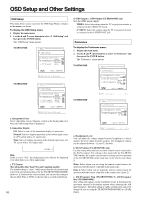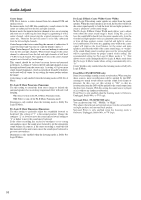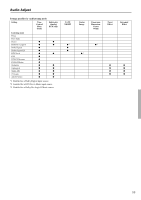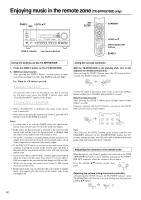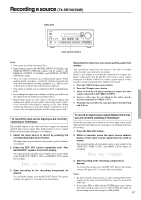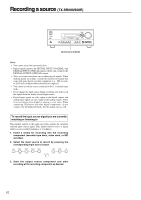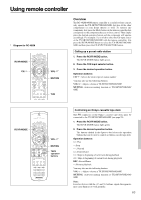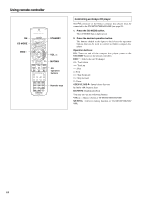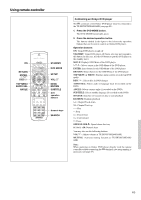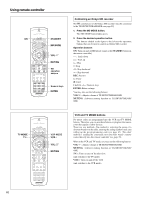Onkyo TX-SR600 Owner Manual - Page 61
Recording a source
 |
View all Onkyo TX-SR600 manuals
Add to My Manuals
Save this manual to your list of manuals |
Page 61 highlights
Recording a source (TX-SR700/700E) REC OUT Input source buttons Notes: • You cannot record the surround effects. • Digital signals input to the DIGITAL INPUT (COAXIAL) and DIGITAL INPUT (OPTICAL) inputs will be output to the DIGITAL OUTPUT (COAXIAL) and DIGITAL OUTPUT (OPTICAL) output. • There are some restrictions on recording digital signals. When making digital recordings, consult the instruction manual that came with your digital recording equipment (e.g., MD recorder or DAT deck) to know what restrictions are imposed. • You cannot record the source connected to the 5.1-channel input jacks. • If you change the input source during recording, you will record the signals from the newly selected input source. • Digital input signals are only output to the digital outputs and analog input signals are only output to the analog outputs. There is no conversion from digital to analog or vice versa. When connecting CD players and other digital components, do not connect only the digital terminals, but the analog ones as well. To record the input source signal you are currently watching or listening to This method outputs to the audio and video outputs the currently selected input source signal. This method allows you to a signal while you are actually listening to or watching it. 1. Select the input source to record by pressing the corresponding input source button. The input source is now selected and you may watch or listen to it as desired. 2. Press the REC OUT button repeatedly until "Rec Sel:SOURCE" appears in the front display. The signal from the currently selected input source is now output to the TAPE OUT, VIDEO 1 OUT, and VIDEO 2 OUT outputs for recording. 3. Start recording at the recording component as desired. To confirm the settings, press the REC OUT button. The current settings will appear for 3 seconds in the front display. Recording the video from one source and the audio from another: You can add the sound from one source to the video of another source to make your own video recordings. Below is an example of recording the sound from a compact disc player connected to CD IN and the video from a video camera connected to VIDEO 4 INPUT to a video cassette tape in a video cassette recorder connected to the VIDEO 1 OUT jack. 1. Press the VIDEO 4 input source button. 2. Press the CD input source button. 3. Insert a CD in the CD player and insert a tape in the video camera connected to the VIDEO 4 INPUT. 4. Insert a video tape for recording in the video cassette recorder connected to VIDEO 1 OUT. 5. From this step on, follow the same procedures described in 2 and 3 above. To record an input source signal different from that you are currently watching or listening to Follow the procedure given below to record an input source signal different from that which you are listening to or watching at the time of recording. 1. Press the REC OUT button. 2. Within 5 seconds, press the input source selector button of the input source signal that you wish to record. The signal from the selected input source is now output to the TAPE OUT, VIDEO 1 OUT, and VIDEO 2 OUT outputs for recording. 3. Start recording at the recording component as desired. To confirm the settings, press the REC OUT button. The current settings will appear for 5 seconds in the front display. Notes: • Be aware that the remote (Zone 2) and recording (REC OUT) outputs use the same circuit and therefore cannot be used at the same time. • If you select FM (or AM) with the TUNER input source button when the recording source is set to AM (or FM), the output for the recording source also changes to AM (or FM). 61