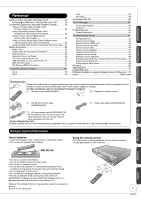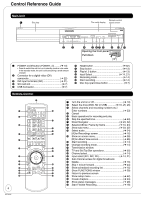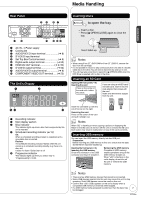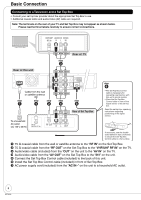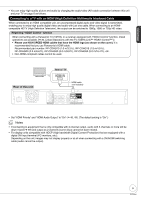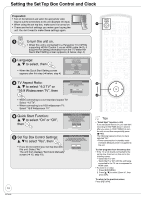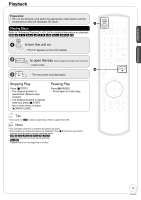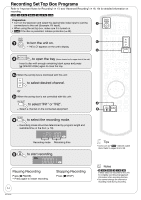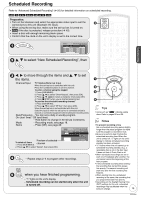Panasonic DMR-EA18K Dvd Recorder - Multi Language - Page 10
Setting the Set Top Box Control and Clock, Set Top Box Control Settings - buy
 |
UPC - 037988256600
View all Panasonic DMR-EA18K manuals
Add to My Manuals
Save this manual to your list of manuals |
Page 10 highlights
Setting the Set Top Box Control and Clock Preparation: • Turn on the television and select the appropriate video input to suit the connections to this unit (Example: AV input). • When using the set top box, make sure it is turned on. • These are the first settings you make upon buying the unit. You don't need to make these settings again. to turn the unit on. • When this unit is connected to a Panasonic TV (VIERA) supporting HDAVI Control 3 via an HDMI cable (➔ 9), it acquires the setting information from the TV. When the Quick Start Setting screen appears (➔ below, step 4) Language: e, r to select, then • When the Quick Start Setting screen appears after this step (➔ below, step 4) Select Language Seleccione el idioma Sélection de langue English Español Français Press OK Pulse OK Appuyer sur OK TV Aspect Ratio: e, r to select "4:3 TV" or "16:9 Widescreen TV", then Aspect Ratio Selection Select TV type and press OK. (Please refer to Operation Instruction for details) 4:3 4:3 TV 16:9 16:9 Widescreen TV • When connecting to a 4:3 standard aspect TV: Select "4:3 TV". • When connecting to a 16:9 widescreen TV: Select "16:9 Widescreen TV". Quick Start Function: e, r to select "On" or "Off", then Quick Start Setting The unit can be turned on faster, in about 1 second. Please note that Quick Start mode slightly increases power consumption when the unit is off. (See Operation Instructions for details) Turn Quick Start on ? On Off Set Top Box Control Settings: e, r to select "Yes", then STB (Set Top Box) IR Settings This unit can control your STB (Set Top Box), when connected to IN1 input using the Set Top Box Control cable. Start setup now? • If you do not control your set top box with Yes No this unit: Select "No". The unit then displays "Set Clock Manually" screen (➔ 12, step 10). 10 RQT9048 12 Tips • "Quick Start" function (➔ 43) If you set Quick Start to on, you can start recording to DVD-RAM about 1 second after you press [^ DVD POWER] to turn the unit on and then sequentially press [* REC]. The following happens when you have selected "On". - Power consumption in standby mode increases because power is supplied to the unit. To view programs from the set top box • If the TV is not directly connected to the set top box, then turn on this unit in the following cases: - "Quick Start" is "Off". - "Quick Start" is "On" with this unit being connected to the TV via a component or HDMI cable. • To zoom in on video 1. Press [SUB MENU], 2. Press [e, r] to select "Zoom In", then press [OK]. To return to the previous screen Press [RETURN].