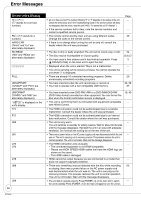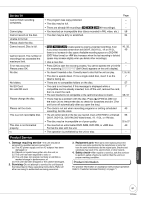Panasonic DMR-EA18K Dvd Recorder - Multi Language - Page 65
Playback Issues, Picture
 |
UPC - 037988256600
View all Panasonic DMR-EA18K manuals
Add to My Manuals
Save this manual to your list of manuals |
Page 65 highlights
Playback Issues Picture Page TV reception worsens after connecting the unit. The images from the unit do not appear on the TV. Picture is distorted. Status messages do not appear. The 4:3 aspect ratio picture expands left and right. Screen size is wrong. There is a lot of after-images when playing video. When playing DVD-Video using progressive output, one part of the picture momentarily appears to be doubled up. There is no apparent change in picture quality when making adjustments in the Video menu using the on-screen menus. Playback images of DVD-Video are not smooth. • This can occur because the signals are being divided between the unit and other equipment. It can be solved by using a signal booster, available from electronics retailers. • Make sure recorder is connected to an appropriate AV input of the TV. • Make sure the TV's input setting (e.g., VIDEO 1) is correct. • The TV isn't compatible with progressive signals. Press and hold [g] and [q] on the main unit for about 5 seconds. The setting will change to interlace. • When connecting with component video cables to a television, check if there is also an HDMI cable connected to an amplifier. If so, turn off the equipment connected with an HDMI cable, and set "HDMI Priority" to "Off" in the Setup menu. • To output video from a device connected with an HDMI cable, set "HDMI Priority" to "On" in the Setup menu. • Picture may not be seen when more than 4 devices are connected with HDMI cables. Reduce the number of connected devices. • Select "Automatic" in "Status Messages" in the Setup menu. • If you connect an HDMI cable, set "HDMI Output Display Aspect" in the Setup menu to "Normal". • Check the settings for "TV Aspect", "4:3 TV settings for DVD-Video", or "4:3 TV settings for DVD-RAM" in the Setup menu. • Set "DNR" in the Video menu to "Off". • This problem is caused by the editing method or material used on DVD-Video, but should be corrected if you use interlaced output. • When you use the HDMI AV OUT terminal for video output, follow the steps below: (1) Connect this unit to the TV with any cable except the HDMI cable. (2) Set "HDMI Priority" in the Setup menu to "Off" (➔ 48). (3) Set "Component Output Signal" in the Setup menu to "480i" (➔ 48). • The effect cannot be seen with certain types of video. • When you set "Progressive/24p" to "24p", images of DVD-Video incompatible with 24p may not be played smoothly. Set to "Auto1" or "Auto2". − 8 − − 48 48 − 46 49 47, 48 39 48 − − 39 Reference 65 RQT9048