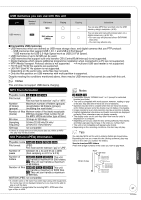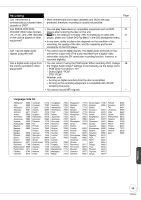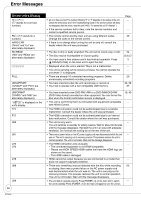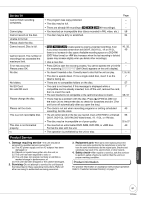Panasonic DMR-EA18K Dvd Recorder - Multi Language - Page 62
Troubleshooting Guide, To Reset this Unit
 |
UPC - 037988256600
View all Panasonic DMR-EA18K manuals
Add to My Manuals
Save this manual to your list of manuals |
Page 62 highlights
Troubleshooting Guide To Reset this Unit To reset the ratings level settings You can reset DVD-Video rating (➔ 44). With the unit stopped ;OPEN/CLOSE to open the disc tray. On the main unit INPUT SELECT REC MODE REC Press and hold both buttons for about 5 seconds. To restore the unit if it freezes On the main unit POWER8 or On the main unit Press and hold for more than 10 seconds. - The unit is off. Press and hold for more than 1 second with a pointed object. Before requesting service, make the following checks. If you are in doubt about some of the check points, or if the remedies indicated in the chart do not solve the problem, refer to "Customer Services Directory" on page 71. The following does not indicate a problem with the unit: • Regular disc rotating sound. • Poor reception due to atmospheric conditions. • Image disturbance during search. • Periodic interruptions to the reception due to satellite broadcasting breaks. • Operations not working due to a poor-quality disc. (Try again using a Panasonic disc.) • The unit freezing due to the activation of one of its safety devices (➔ above, To restore the unit if it freezes). General Issues Power No power. The unit switches to standby mode. The power is turned off automatically. • Insert the AC power supply cord securely into a known active AC outlet. • This is a power saving feature. Change "Off Timer" in the Setup menu to "Off" to always keep the unit on. • One of the unit's safety devices is activated. Press [POWER 8] on the main unit to turn the unit on. • If you connected this unit to an "HDAVI Control" compatible TV with an HDMI cable, this unit will be automatically turned off when the TV is set to off. Page 8 43 − 30 General Issues VIERA Link VIERA Link doesn't work. • Check the HDMI cable connection. Check that "HDMI" is displayed on the front display when the power for the main unit is set to "On". • Make sure that "VIERA Link" is set to "On". • Check the "HDAVI Control" settings on the connected device. • If the connection for the equipment connected with an HDMI cable was changed, or if there was a power failure or the plug was removed from the power outlet, "HDAVI Control" may not work. In this case, perform the following operations. 1. When all equipment connected with the HDMI cable is turned on, turn the TV (VIERA) on again. 2. Change the TV (VIERA) settings for the "HDAVI Control" function to off, and then set to on again. (For more information, see the VIERA operating instructions.) 3. Switch the VIERA input to HDMI connection with this unit, and after this unit's screen is displayed check that "HDAVI Control" is working. Page − 49 − − 62 RQT9048