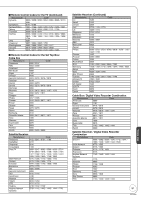Panasonic DMR-EA18K Dvd Recorder - Multi Language - Page 46
Select Audio Channel For DV Input, Channel For DV Input, then
 |
UPC - 037988256600
View all Panasonic DMR-EA18K manuals
Add to My Manuals
Save this manual to your list of manuals |
Page 46 highlights
Setup Menus PCM Down Conversion Select how to output audio with a sampling frequency of 96 kHz or 88.2 kHz. Signals are converted to 48 kHz or 44.1 kHz despite the settings if the signals have a sampling frequency of over 96 kHz or 88.2 kHz, or the disc has copy protection. After selecting "Digital Audio Output" (➔ 45, step 3). e, r to select "PCM Down Conversion", then e, r to select "On" or "Off", then [On] Signals are converted to 48 kHz or 44.1 kHz. (Choose when the connected equipment cannot process signals with sampling frequency of 96 kHz or 88.2 kHz.) [Off] Signals are output as 96 kHz or 88.2 kHz. (Choose when the connected equipment can process signals with sampling frequency of 96 kHz or 88.2 kHz.) Dolby Digital* Choose whether to output by "Bitstream", which processes Dolby Digital signals on other connected equipment, or to convert the signals to "PCM" (2ch) on the unit before output. After selecting "Digital Audio Output" (➔ 45, step 3). e, r to select "Dolby Digital", then [Bitstream] When you have connected the unit to equipment displaying the DTS logo. [PCM] When you have connected the unit to equipment that doesn't have the DTS logo. * Incorrect settings can cause noise to be output which can be harmful to your ears and speakers, and audio will not be recorded properly on media such as mini discs. Select Audio Channel For DV Input You can select the kind of audio when recording from the unit's DV IN terminal (➔ 22). Perform step 1 of "Accessing the Setup Menu" (➔ 42). e, r to select "Audio", then q e, r to select "Select Audio Channel For DV Input", then e, r to select "Stereo 1", "Stereo 2" or "Mix", then [Stereo 1] [Stereo 2] [Mix] Records audio (L1, R1) Records added audio such as narration (L2, R2) subsequent to original recording. Records both Stereo 1 and Stereo 2. Status Messages Choose whether to show status messages automatically or not. Perform step 1 of "Accessing the Setup Menu" (➔ 42). e, r to select "Display", then q e, r to select "Bitstream" or "PCM", then [Bitstream] When you have connected the unit to equipment displaying the Dolby Digital logo. [PCM] When you have connected the unit to equipment that doesn't have Dolby Digital logo. DTS* Choose whether to output by "Bitstream", which processes DTS signals on other connected equipment, or to convert the signals to "PCM" (2ch) on the unit before output. e, r to select "Status Messages", then e, r to select "Automatic" or "Off", then On-screen Language Choose the language for these menus and the onscreen messages. Perform step 1 of "Accessing the Setup Menu" (➔ 42). e, r to select "Display", then q After selecting "Digital Audio Output" (➔ 45, step 3). e, r to select "DTS", then e, r to select "On-screen Language", then e, r to select "Bitstream" or "PCM", then e, r to select "English", "Español" or "Français", then 46 RQT9048