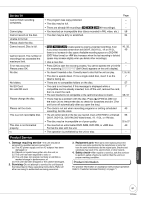Panasonic DMR-EA18K Dvd Recorder - Multi Language - Page 66
Sound, Operation, from the HDMI AV OUT terminal or the DIGITAL AUDIO OUT
 |
UPC - 037988256600
View all Panasonic DMR-EA18K manuals
Add to My Manuals
Save this manual to your list of manuals |
Page 66 highlights
Troubleshooting Guide Playback Issues Sound Page No sound. Low volume. Distorted sound. Cannot hear the desired audio type. Cannot switch audio. • Check the connections and the "Digital Audio Output" settings. Check the input mode on the amplifier if you have connected one. • Check audio/video (AV) cables. • Check if TV is muted. • Check if amplifier is muted. • Press [AUDIO] to select the audio. • Sound is not output while fast-forwarding during chasing playback and simultaneous record and playback. • Set "V. Surround Sound" in the Audio menu to "Off" in the following cases: - When using discs that do not have surround sound effects, such as Karaoke discs - When playing multilingual broadcast recordings • The sound effects will not work when the bitstream signal is output from the HDMI AV OUT terminal or the DIGITAL AUDIO OUT terminal. • Audio may not be heard when more than 4 devices are connected with HDMI cables. Reduce the number of connected devices. • When the DIGITAL AUDIO OUT terminal is used for audio output and the unit is connected to the television with an HDMI cable, set "HDMI Audio Output" to "Off" in the Setup menu. • Depending on the connected equipment, the sound may be distorted if this unit is connected with an HDMI cable. • If you want to switch between the main audio or SAP audio, then output both audio signals from the external equipment connected to this unit and record the program on a DVD-RAM. • You have used a digital connection. Set "Dolby Digital" to "PCM" or connect using an audio cable (analog connection). • There are discs whose audio cannot be changed due to how the disc was created. 45, 53 8 − − 24 − 39 − − 49 − 17 46, 53 − Playback Issues Operation Page Play fails to start even when [q PLAY] is pressed. Play starts but then stops immediately. Audio and video momentarily pause. DVD-Video is not played. Alternative soundtrack and subtitles cannot be selected. No subtitles. • Insert the disc correctly with the label facing up. • Ensure disc is for the correct DVD-Video region number, and is not defective. • The disc is dirty. • You tried to play a blank disc or a disc that is unplayable on the unit. • When recording to DVD-RAM using EP (8H) mode, play may not be possible on DVD players that are compatible with DVD-RAM. In this case use EP (6H) mode. • You cannot play discs during DV camcorder recording. • This occurs between playlist chapters. • This occurs as scenes change during Quick View. • -R DL +R DL Images and audio may be interrupted momentarily when play reaches the point where the recording passes from the first layer to the second. • You have set a ratings level to limit DVD-Video play. Change this setting. • The languages are not recorded on the disc. • You may have to use the disc's own menus to select languages and audio tracks. • When progressive output is on, TV's closed captions cannot be displayed. Go to the Setup menu and turn this unit's closed captions on. • Subtitles are not recorded on the disc. • Set "Subtitle" in the Disc menu to "On". 7 Cover 54 55 to 57 44 − − − 17 44 − 23 47 − 38 66 RQT9048