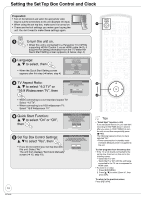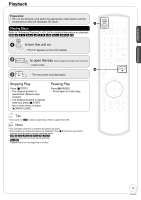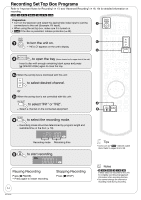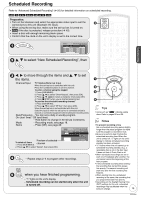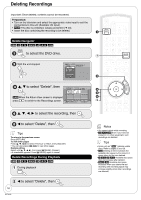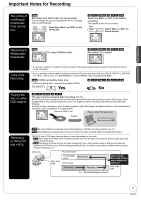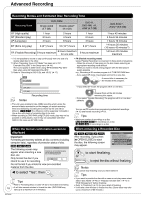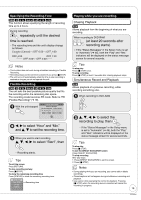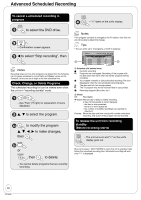Panasonic DMR-EA18K Dvd Recorder - Multi Language - Page 15
Scheduled Recording, to select New Scheduled Recording, then, to move through the items and, to set - - dvd recorder
 |
UPC - 037988256600
View all Panasonic DMR-EA18K manuals
Add to My Manuals
Save this manual to your list of manuals |
Page 15 highlights
Scheduled Recording Refer to "Advanced Scheduled Recording" (➔ 20) for detailed information on scheduled recording. RAM -R -R DL -RW(V) +R +R DL +RW Preparation: • Turn on the television and select the appropriate video input to suit the connections to this unit (Example: AV input). • When using the set top box, make sure the set top box is turned on. • RAM If the disc is protected, release protection (➔ 40). • Insert a disc with enough remaining blank space. • Confirm that the clock on the unit's display is set to the correct time. Schedule List Remaining Recording Time DVD 1:58 SP 3/26 Tue 12:53 PM No Channel Date On Off Mode Check New Scheduled Recording e, r to select "New Scheduled Recording", then Basic Operations w, q to move through the items and e, r to set the items. Channel/Input TV Station/External Input When the set top box is controlled with this unit: Press the numbered buttons to set the channel. To enter a channel using the keypad: 1. Press [SUB MENU]. 2. Press [e, r] to select "Show Keypad", then press [OK]. 3. Press [e, r, w, q] to select a character, then press [OK]. 4. Press [g STOP] when you've finished entering text. To preview the scheduled recording channel: 1. Press [SUB MENU]. 2. Press [e, r] to select "IR Test", then press [OK]. When the set top box is not controlled with this unit: Select the input to which the set top box is connected and set a channel on connected equipment before scheduled recording starts. Date/Frequency - You can set a daily or weekly program. On (start time) / Off (end time) - Hold button to change in 30-minute increments. Mode - Recording mode, see page 18. Name - Press [OK], see page 29. SCHEDULED Remaining Recording Time DVD 1:58 SP RECORDING 3/26 Tue 12:53 PM Channel/ Date/ Input Frequency On Off Mode 4-1 Name Preview of selected To delete all items 1. Press [SUB MENU]. channel 2. Press [e, r] to select "Delete", then press [OK]. Set Channel/Input. To input from the keypad, please press SUB MENU. - Repeat steps 2−4 to program other recordings. when you have finished programming. - "z" lights on the unit's display. - Scheduled recording can be started only when the unit is turned off. Tips • Icons such as " RAM " indicate usable discs. Refer to pages 55 and 56. Notes • To prevent recording errors Set a scheduled recording period slightly longer than the actual program (to make sure the program is recorded in full). • Be sure to perform step 5 before the scheduled recording time. When the unit is turned off, "z" lights on the unit's display to indicate scheduled recording standby has been activated. • "z" flashes when the unit cannot go to scheduled recording standby. (e.g., a recordable disc is not in the disc tray) It does not flash if Quick Start is off. • When scheduled recordings are set to start one immediately after another, the unit cannot record the beginning of the later program. • If two scheduled recording times overlap the recording that started first always has priority. The second recording will start only after the first recording has finished. • When starting time for a scheduled recording is the same, the recording that you programmed later has priority. • Depending on the Daylight Saving Time (DST) settings for this unit, scheduled recordings may be affected when the seasons change. 15 RQT9048