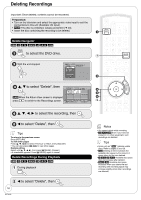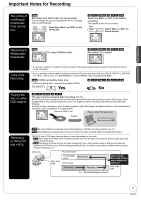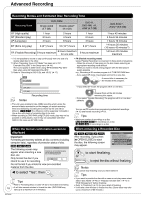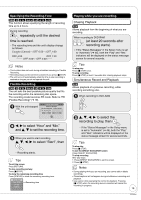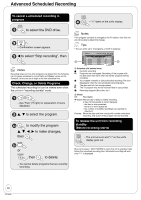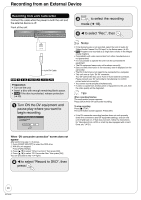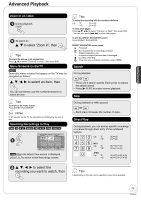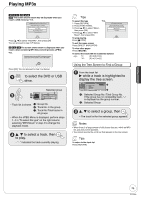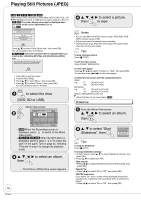Panasonic DMR-EA18K Dvd Recorder - Multi Language - Page 21
Recording from an External Device, Recording from a VCR or a Set top box, equipped with a Hard Drive
 |
UPC - 037988256600
View all Panasonic DMR-EA18K manuals
Add to My Manuals
Save this manual to your list of manuals |
Page 21 highlights
Advanced Features Recording from an External Device Recording from a VCR or a Set top box equipped with a Hard Drive, etc. Connect cables while the power to both the unit and the external device is off. Front of the unit You can get a sharper, clearer picture by connecting with an S Video cable instead of the yellow video cable. S Video cable Yellow White Red Audio/Video cable RAM -R -R DL -RW(V) +R +R DL +RW Preparation: • Turn on the unit and connected equipment. • RAM If the disc is protected, release protection (➔ 40). • When recording multilingual broadcasts (➔ 17) Insert a disc. Start play on the external device. to start recording the program from the external device. Tips • If the external equipment only has a single audio output connect it to the L/MONO (white) IN2 terminal. To skip unwanted parts Press [ h PAUSE] to pause recording. (Press again to restart recording.) To stop recording Press [ g STOP]. Notes If video is copied from another piece of equipment to this unit, then the video quality will be degraded. to select the recording mode (➔ 18). Input Select 1 IN1 2 IN2 3 DV OK e, r to select "IN1" or "IN2", then - If a program is recorded from a set top box equipped with a Hard Drive, etc., connected to IN1 on the rear, then select "IN1". - Front Panel inputs are IN2. 21 RQT9048