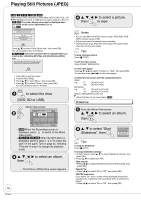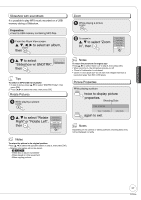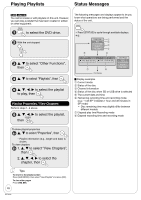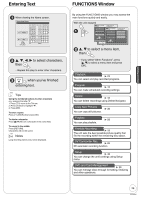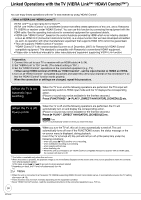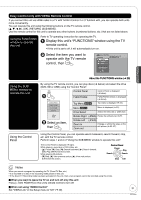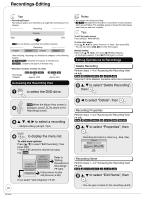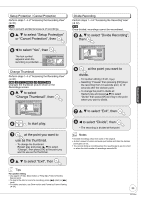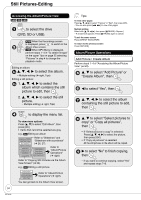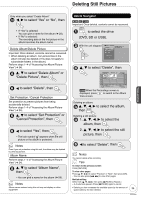Panasonic DMR-EA18K Dvd Recorder - Multi Language - Page 31
Easy Control only with VIERA Remote Control, Display this unit's FUNCTIONS window using the TV
 |
UPC - 037988256600
View all Panasonic DMR-EA18K manuals
Add to My Manuals
Save this manual to your list of manuals |
Page 31 highlights
Advanced Features Easy Control only with VIERA Remote Control If you connect this unit via HDMI cable to a TV with "HDAVI Control 2 or 3" function with, you can operate both units more conveniently. You can operate this unit using the following buttons on the TV remote control. [e, r, w, q], [OK], [RETURN], [SUB MENU]. Use the remote control for this unit to operate any other buttons (numbered buttons, etc.) that are not listed above. Using the FUNCTIONS window to operate this unit Refer to TV operating instruction for operating the TV. Display this unit's "FUNCTIONS" window using the TV remote control. • If this unit is set to off, it will automatically turn on. Select the item you want to operate with the TV remote control, then FUNCTIONS Cartridge Protection Off DVD-RAM Disc Protection Off Playback Program Delete Other Functions OK Using the SUB MENU window to operate this unit Using the Control Panel About the FUNCTIONS window (➔ 29) By using the TV remote control, you can play discs (➔ below) and select the drive (DVD, SD or USB) using the "Control Panel". Control Panel Control Panel is displayed (➔ below). e.g., Control Panel FUNCTIONS Drive Select Zoom In FUNCTIONS Top Menu DVD-V Menu DVD-V Drive Select FUNCTIONS window is displayed (➔ above). Top menu is displayed (➔ 23). Menu is displayed (➔ 23). Select the DVD, SD or USB drive. OK Rotate Right (JPEG) Rotate the still picture (➔ 27). Select an item, then Rotate Left Zoom In Zoom out (JPEG) Enlarge or shrink the video or the still picture (➔ 23, 27). Using the Control Panel, you can operate search backward, search forward, stop, etc. with the TV remote control. Perform steps 1 and 2 of "Using the SUB MENU window to operate this unit". The Control Panel is displayed (➔ right). While playing a recording or DVD-Video, etc. - [e]: Pause, [r]: Stop, [w]: Search backward, [q]: Search forward, [OK]: Play, [EXIT]: Exit the screen. While playing still pictures - [r]:Stop, [w]: View previous picture, [q]: View next picture, [EXIT]:Exit the screen. Control Panel Pause Play Search Search Stop Exit Notes When you record a program by operating the TV (Direct TV Rec, etc.) • It is recorded on a disc in the recording mode preset on this unit. • If the Direct TV Recording mode has been activated on this unit, then a new program cannot be recorded using this mode. g When you want to leave the TV on and turn off only this unit Press [^ DVD POWER] on this unit's remote control to turn off. g When not using "HDAVI Control" Set "VIERA Link" in the Setup menu to "Off" (➔ 49). 31 RQT9048