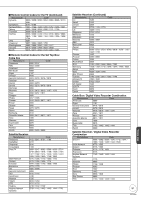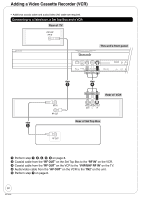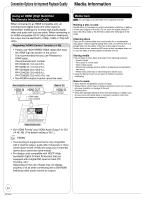Panasonic DMR-EA18K Dvd Recorder - Multi Language - Page 49
to select HDMI RGB Output
 |
UPC - 037988256600
View all Panasonic DMR-EA18K manuals
Add to My Manuals
Save this manual to your list of manuals |
Page 49 highlights
24p Output for DVD-Video* When this unit is connected to a TV supporting 1080/24p output via an HDMI cable, this unit displays each frame at 1/24 second intervals - the same interval originally shot with the film camera. After selecting "Functions of HDMI" (➔ 48, step 3). e, r to select "24p Output for DVDVideo", then HDMI Audio Output After selecting "Functions of HDMI" (➔ 48, step 3). e, r to select "HDMI Audio Output", then e, r to select "On" or "Off", then e, r to select "On" or "Off", then [On] Set to "On" and then set the "Progressive/ 24p" in the Video Menu in the On-Screen Menu (➔ 39) to "24p". When the video is being output in 24 frames per second, no video is output from a video terminal other than the HDMI terminal. HDMI Output Display Aspect* Settings used when 4:3 aspect video is output on the television as 16:9 aspect. After selecting "Functions of HDMI" (➔ 48, step 3). e, r to select "HDMI Output Display Aspect", then e, r to select "Full" or "Normal", then [Full] Video output is enlarged to match the screen size. [Normal] Video is output as 4:3 aspect. Side panels (black bars on the left and right) will appear on the screen. HDMI RGB Output Range* Effective when connected to a device that only supports RGB output. After selecting "Functions of HDMI" (➔ 48, step 3). e, r to select "HDMI RGB Output Range", then [Off] Audio is output from an amplifier when using the DIGITAL AUDIO OUT terminal (➔ 53). VIERA Link* After selecting "Functions of HDMI" (➔ 48, step 3). e, r to select "VIERA Link", then e, r to select "On" or "Off", then [On] When "On" is selected, you can operate other "HDAVI Control" compatible devices using "HDAVI Control". Notes Depending on the equipment to connect, some items may be shaded in gray on the display and cannot be selected, or changing settings may be unavailable. *Above items can be set when you set "HDMI Priority" to "On". Setting Menus e, r to select "Standard" or "Enhanced", then [Enhanced] When the black and white images are not distinct. 49 RQT9048