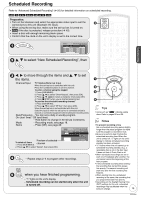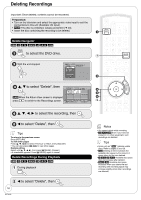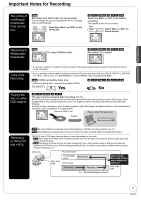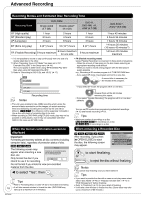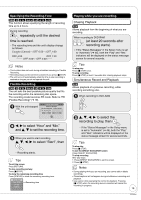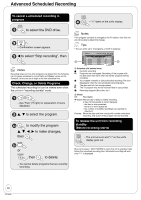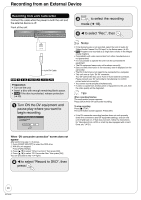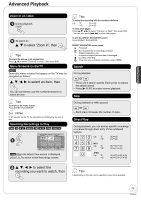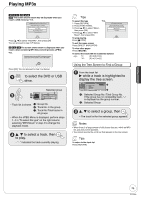Panasonic DMR-EA18K Dvd Recorder - Multi Language - Page 20
Advanced Scheduled Recording, progress, Check, Change, or Delete Programs
 |
UPC - 037988256600
View all Panasonic DMR-EA18K manuals
Add to My Manuals
Save this manual to your list of manuals |
Page 20 highlights
Advanced Scheduled Recording To cancel a scheduled recording in progress - "z" lights on the unit's display. to select the DVD drive. - Confirmation screen appears. w to select "Stop recording", then Notes Recording stops and 'one-time' programs are deleted from the Schedule List. Programs scheduled to record 'Daily' and 'Weekly' remain on the Schedule List and are set to begin at the next scheduled time. Check, Change, or Delete Programs The scheduled recording list can be viewed even when the unit is in "recording standby" mode. - See "Tips" (➔ right) for explanation of icons displayed. e, r to select the program. 3a to modify the program. e, r, w, q to make changes, then 3b or , then to delete. - You cannot delete programs that are currently recording. Notes If the program schedule is changed by the TV station, then this unit will not be able to detect the change. Tips • You can enter up to 16 programs a month in advance. A Schedule List Remaining Recording Time DVD 1:58 SP 3/26 Tue 12:53 PM No Channel Date On Off Mode Check New Scheduled Recording B A Schedule List screen icons *: Currently recording : Programs are overlapped. Recording of the program with the later start time starts when the earlier program finishes recording. Q: You stopped a weekly or daily scheduled recording. The icon disappears when the next scheduled recording starts. : The disc was full. (not enough space) : The TV program may not be recorded due to copy-protect. X: Recording stopped (Dirty disc, etc.) B Check OK: Recordable ➔ (Date):The last day of daily or weekly recording. !: It may not be possible to record because: - the disc is write-protected. - there is no more space left. - the number of possible recordings has reached its maximum. Overlap: When the date and time overlap with another scheduled recording, only a part of the program can be recorded. To release the unit from recording standby (Before recording starts) - The unit turns on and "z" on the unit's display goes out. Be sure to press [^ DVD POWER] to return the unit to standby mode before the scheduled recording time. Scheduled recording will work only if "z" is displayed. 20 RQT9048