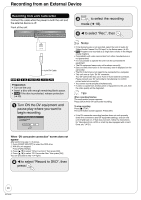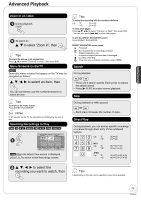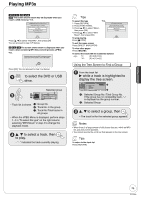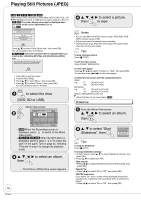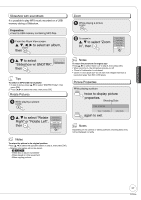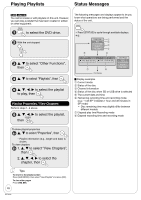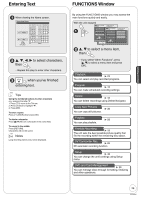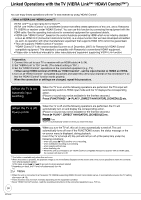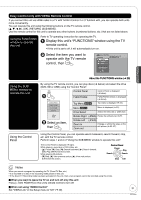Panasonic DMR-EA18K Dvd Recorder - Multi Language - Page 26
Playing Still Pictures (JPEG
 |
UPC - 037988256600
View all Panasonic DMR-EA18K manuals
Add to My Manuals
Save this manual to your list of manuals |
Page 26 highlights
Playing Still Pictures (JPEG) RAM -R -R DL CD SD USB Still pictures (JPEG) recorded on DVD-RAM, DVD-R, DVD-R DL, CDR/RW, SD Memory Cards or USB memory can be played on this unit. SD USB The screen shown below may be displayed when you insert an SD card or USB memory (➔ 7). e.g., USB USB MSDedCiaarDdeOvipceerOatpioenrsations SeleScetlaeUncStaBacnMtSioaDencdtCoiiaoarnrDpdoreerivnspiscsreeeRrsitEnessTdRe.UrERteTNdU.RtoNE. xit. Go toPlAaylbMumP3View Go to Album View Copy pictures Copy pictures OK OK Press [e, r] to select "Go to Album View", then press [OK]. You can proceed to step 3 (➔ below). -R -R DL CD The screen shown below is displayed when you insert a disc containing MP3 files and still pictures (JPEG). e.g., Playback mode is set to MP3. To display pictures, please select Pictures Menu from FUNCTIONS. OK 1. Press [OK] to exit the screen. 2. Press [FUNCTIONS]. 3. Press [e, r] to select "Menu", then press [OK]. 4. Press [e, r] to select "Pictures", then press [OK]. You can proceed to step 3 (➔ below). to select the drive (DVD, SD or USB). Album View screen DIRECT NAVIGATOR Album View DVD-RAM 007 008 A Video B Picture --- 10/27/2006 Total 4 Photo:10/27/2006 10/27/2006 Total 4 101_DVD --- --- --- Previous OK S SUB MENU Page 02/02 Next Slideshow Previous PreNsos. OK0Netx-ot-g9o to Picture View - RAM When the Recordings screen is displayed, press to switch to the Album View screen. - -R -R DL CD USB When the MP3 Menu is displayed, perform steps 1-4 in "To select file type" on the upper Tips on page 25, selecting "Pictures" in step 4 to change the playback mode. e, r, w, q to select an album, then - The Picture (JPEG) View screen appears. 26 RQT9048 e, r, w, q to select a picture, then to view. Notes • You can use 8MB to 2GB SD memory cards, 4GB, 8GB, 16GB SDHC memory cards (➔ 56). • Still pictures cannot be played during recording. • Thumbnails for large JPEG files and images with aspect ratios other than 4:3 may not display. Tips To stop viewing a picture Press [ g STOP]. To exit the menu screen Press [DIRECT NAVIGATOR]. To view other pages Press [e, r, w, q] to select "Previous" or "Next", then press [OK]. You can also press [u, i] to view other pages. To select the still picture with the numbered buttons Album e.g., "5": [0] ➔ [0] ➔ [5] "15": [0] ➔ [1] ➔ [5] Still picture e.g., "5": [0] ➔ [0] ➔ [0] ➔ [5] "15": [0] ➔ [0] ➔ [1] ➔ [5] DIRECT NAVIGATOR screen icon Album that has not yet been viewed ( RAM ) Slideshow From the Album View screen: e, r, w, q to select an album, then e, r to select "Start Slideshow", then Slideshow w/ SNDTRK SNDTRK Folder Start Slideshow Slideshow settings Tips To stop the Slideshow Press [ g STOP]. To change Slideshow settings 1 In step 2 above, press [e, r] to select "Slideshow settings", then press [OK]. 2 Press [e, r] to select each item. Slide Interval • Press [w, q] to select desired interval (0 to 99 seconds), then press [OK]. Repeat Play • Press [w, q] to select "On" or "Off", then press [OK]. SNDTRK Instruction If you select "On", then a screen will be displayed showing the operations for a slideshow with soundtrack when a slideshow is played. • Press [w, q] to select "On" or "Off", then press [OK].