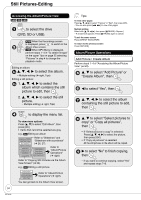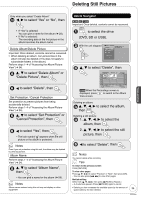Panasonic DMR-EA18K Dvd Recorder - Multi Language - Page 39
DVD and Card Management, Accessing the Management Menus
 |
UPC - 037988256600
View all Panasonic DMR-EA18K manuals
Add to My Manuals
Save this manual to your list of manuals |
Page 39 highlights
DVD and Card Management Video Menu RAM -R -R DL -RW(V) +R +R DL +RW DVD-V -RW(VR) Picture Set picture mode. Normal: Default setting Cinema: Mellows movies, enhances detail in dark scenes. DNR (Digital Noise Reduction) "On" reduces noise and picture degradation. Progressive*¹ (Progressive/24p*²) Select the method of conversion for progressive output to suit the type of material being played. Auto1 (normal): Film and video contents are detected automatically and converted properly. Auto2: When using "Auto1" and video content is distorted as shown below. Accessing the Management Menus Preparation: • RAM SD Release protection (disc, cartridge, card ➔ 40). • Insert a disc or card. to select the drive (DVD or SD). With the unit stopped 24p*²: DVD-V When this unit is connected to a TV supporting 1080/24p output via an HDMI cable, this unit displays each frame at 1/24 second intervals - the frame interval originally recorded in the film, thus faithfully reproducing the original cinema image. If the settings are changed, then the screen will darken for a few seconds and then playback will start. "Auto1" is set when you turn the unit off or open the disc tray. *¹ Only when you have selected "480p" or higher for "Component Output Signal" (➔ 48) or "HDMI Resolution" (➔ 48) *² Only when you have selected "On" in "24p Output for DVD-Video" in Setup menu (➔ 49) Line-in NR (Only when IN1 or IN2 is selected) Reduces video tape noise during recording. Depending on the video signal, jittering may occur. On: Noise reduction works for any video input. Off: Noise reduction is off. Select when you want to record input as is. Audio Menu RAM -R -R DL -RW(V) +R +R DL +RW DVD-V -RW(VR) V. Surround Sound (Dolby Digital with 2.0 or more channels only) This function does not work for SAP recordings. • Enjoy a surround-sound effect if you are using 2 front speakers (L/R) only. • Turn off if it causes distortion. Natural / Emphasis / Off Dialog Enhancer (Dolby Digital, 3-channel or more only, including a center channel) When "On", the volume of the center channel is raised to make dialogue easier to hear. Other Menu Position Change where this menu screen appears on your TV. e, r to select "Other Functions", then FUNCTIONS Cartridge Protection Off DVD-RAM Disc Protection Off Playback Playlists Program Flexible Recording Delete DV Camcorder Rec. Setup Other Functions DVD Management OK e, r to select "DVD Management" or "Card Management", then SD The only menu available in "Card Management" is "Format memory card". Tips To return to the previous screen Press [RETURN]. To exit the screen Press [RETURN] several times. Continued on next page. Setting Menus 39 RQT9048